Contacts settings
There are several important options that are set at the system level. These apply to all companies in the Company List.
To access the settings select Tools > Options from the main menu then click the Contacts tab.
These settings standardise how your contacts are handled, so that you maintain the integrity of the Company List database and hence, your contact records.
The settings limit what is displayed in the list and regulate the information that can be changed at the Contacts tab.
The settings provide options to:
- specify the order of names: or
- Last, First, Title: e.g. Shorten, Bill Mr
- Title, First, Last: e.g. Mr Bill Shorten
- specify that the Company List only shows contacts for the current user's primary office
- specify that the contact list only shows contacts for the current user's primary office
See Office filtering for details.
See Office filtering for details.
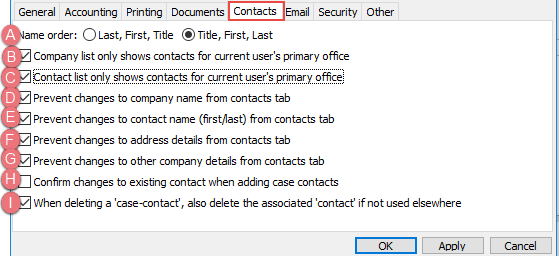
The next four options apply to the kinds of changes that can be made at the Contacts tab.
Unless you are running Case Manager as a sole consultant, these should be switched on. They prevent unintentional and quite serious updates to the Company List from the Contacts tab, as explained at Change contact details.
- Prevent changes to a company name from the contacts tab
- Prevent changes to a contact name (first/last) from the contacts tab
- Prevent changes to address details from the contacts tab
- Prevent changes to other company details from the contacts tab
This prevents a user accidentally changing the name of a company when they intended only to change a particular contact's company.
This prevents a user accidentally changing a contact's name when they intended only to change, for example, who is the case's Bill to contact.
The prevents ALL users changing location details (e.g. Street, suburb etc.) from the case Contacts tab.
This setting is important if your employees do not understand that making address changes to a case-contact will affect the other contacts associated with the same location. It prevents users accidentally changing the address for multiple contacts at this location when they only intended to change this contact's address.
Prevents ALL users changing values that are directly associated with the company (e.g. website) from the case Contacts tab.
The last 2 options regulate changes to contacts:
- Confirm changes to an existing contact when adding case contacts
- Specify that when deleting a contact in a case the contact is also deleted from the Company List if it is not linked to any other cases.
If you change details for a contact when you add them to a case this option alerts you to the fact that the contact will be updated in the Company List and at the other cases where it is connected.
This setting applies when a case contact is deleted AND the contact in question is not referenced anywhere else in Case Manager.
If this option is selected, the contact record will also be deleted from the Company List, thus permanently removing all contact details.
If you uncheck this option only the case-contact association will be deleted and the record will remain in the Company List.
Note, for a contact record to be deleted from the Company List, the user performing the case-contact delete must also have the Delete contact permission.
After making changes click
