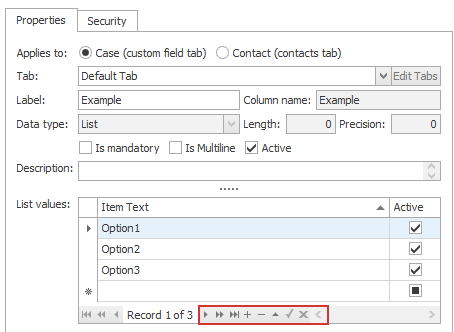Types of custom fields
When you create a custom field you select the type of information it will contain.
When selecting the type option choose the minimum settings that meet your requirements. This limits the size and hence, maximises the performance of your database. The Length and Precision fields apply differently to each option and are irrelevant to some. When relevant, they are set to default values. You should reduce these values if you do not need that length or level of detail, for example when choosing between Text and Memo, or Decimal and Float.
You can store the following types of information:
| Data type | |
|
Text
|
Field contains characters, with a length between 1 and 255 characters Enter the maximum length you require in Length. When a user types text in this field, a spell check function indicates misspelled words. |
|
Memo |
Field contain characters and there is no limit on the number of characters As mentioned, this field does not store data as efficiently as a text field, so it should only be used if more than 255 characters will be needed. When a user types text in this field, a spell check function indicates misspelled words. |
| Integer |
Field can contain any whole number (no decimal places) |
| Currency |
Field contains amounts of money, up to a maximum of 4 decimal places |
| Decimal |
Field contains a decimal number or currency amount, up to a maximum of 6 decimal places Enter the maximum length (including the decimal places) in Length and the number of decimal places in Precision. The default values are 10 and 2. |
| Float |
Field contains a decimal number as above, but without the limit on the number of decimal places or the requirement to set the maximum length Enter the number of decimal places in Precision. The default value is 8. |
The Length and Precision fields do not apply to the remainder of the field types:
| Date |
Field contains a date with no time component |
| Time | Field contains a time with no date component |
| Date and time | Field contain a date and time value |
| Boolean |
Field can contain Yes / No, i.e. the custom field is a checkbox:
Note that checkboxes in the Windows version of Case Manager have three options: See Checkboxes for details. |
| List |
With this type of custom field the user selects from a set of pre-defined list items in a dropdown list. To create new list members enter them at the empty row starting with *.
To edit a list member simply select and edit it. The icons at the bottom can also be used for managing the list, e.g:
Active list members If you want a list member to be unavailable to select at cases but you'd like to retain it in cases where it has previously been used, you can make the member inactive. Simply un-tick its Active checkbox and save. An inactive list item is only displayed at cases where it was selected before being made inactive. It will not be available to select in dropdown lists. You can reactivate an inactive list member. |
| Multi Select |
The Multi Select data type allows you to select multiple options for a pre-defined list on a case:
When used as a Merge Field, the selected values appear as a comma-separated list. |
| Document Link |
This option provides quick access to a specific document With this type of custom field the user either selects an existing case document or creates a new document from a template. The custom field then displays the document title as a hyperlink to provide access the document. |

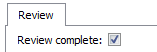
 ,
,  and
and  .
.