Change date format
The date is included in a large number of merge fields. However the default date display may not be suitable for all documents.
The excerpt below shows the result of the use of a Document List merge field in a template. The date is displayed in a short version and includes the time that the case note was added to the client's file.
In the template the date merge field was:
You can change the way that a date is displayed through the merge field's Field Codes.
Right -click the merge field in a template and select Toggle Field Codes.
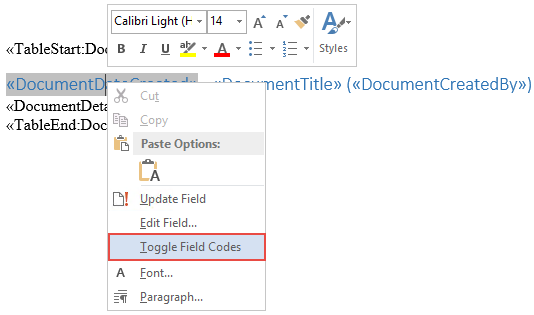
You will see something similar to this.
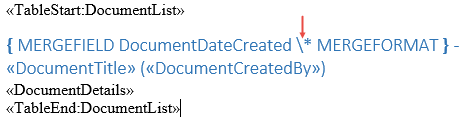
The arrow above indicates where you are going to insert some format code.
Enter @"d MMM yyyy"\:
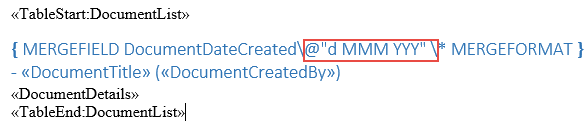
In a document using the template the result is that the date displays as:

Note the spaces between the day and month and year.
The actual date displayed is determined by the format code inserted:
Dates and/or Days of the week
- d = single number for the date until in double figures, e.g. 2
- dd = double number for the date even when below 10,e.g. 02
- ddd = first three letters of the day of the week, e.g. Mon
- dddd = full word for the day of the week, e.g. Monday
Months
- M = single number for the month until in double figures, e.g. 8
- MM = double number for the month even when below 10, e.g. 08
- MMM = first three letters of the month, e.g. Aug
- MMMM = full word for the month, e.g. August


