Company name, offices and teams
Company name
Your company name and the most basic information about your business is entered in the System options in the General settings.
This name will appear on the top of invoices and in certain reports.
Office
You need at least one office in your system. You start with a default office, which you should customise.
Office information, such as the address, appears on invoices and can be included in document templates.
Office banking information can be added to invoice templates so that it appears on invoices.
To customise the office select Lists > Other Lists from the main menu and select Office from the List Type dropdown list.
- Select the office from the list.
- Update the office contact details: phone numbers, email address, etc
- Enter the primary address
- Check Use Primary under Postal Address to set the default postal address to the Primary address field, otherwise enter the mailing address.
- Enter the ABN number in Bus Num.
- Update the office bank account details:
- Click Save.
Enter the bank acount name in Name, the account number in Number and the BSB in Code.
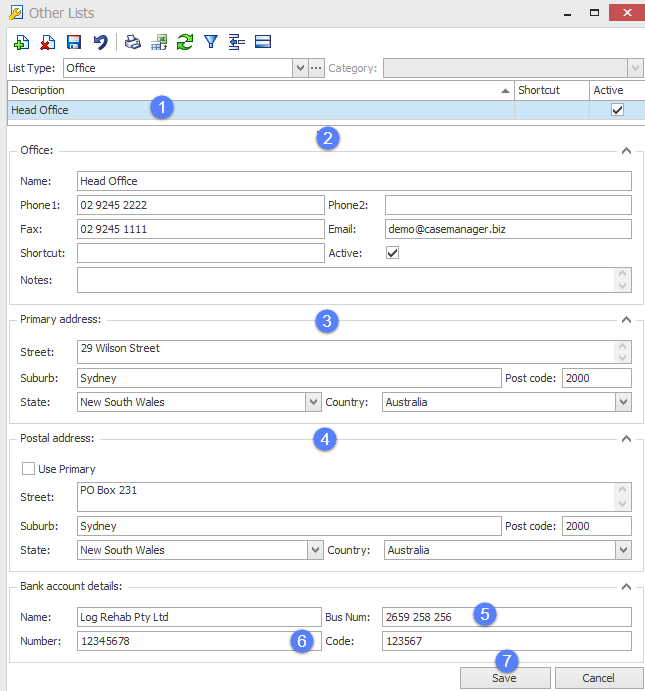
Teams
Teams are an optional feature and are independent of offices.
To add a team select Lists > Other Lists from the main menu and select Team from the List Type dropdown list.
- Click the new button.
- Create a team.
- Click Save.
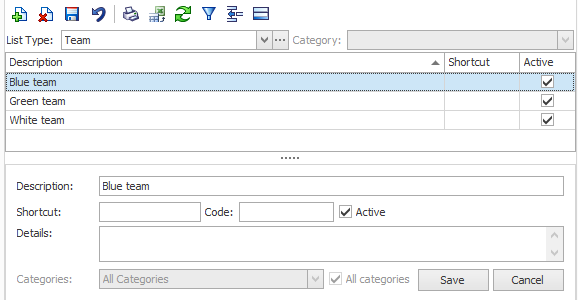
Assigning offices and teams
You can have multiple offices and teams.
All employees, cases, costs and invoices must be assigned to an office. They may optionally be assigned a team.
A case is assigned to an office and possibly a team in the Case Details tab.
Employees are assigned to offices and teams at the Employee List. They may be assigned to more than one.
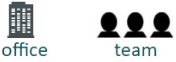
Applications of offices and teams
When you have multiple offices and teams you can use these to:
- manage user access to cases
- filter the cases displayed in the Case List
- separate information for reporting and invoicing, e.g.
- Sales Summary
- Charge Statistics
Large businesses with multiple offices may also choose to filter by office when accessing and searching the Company List, see Office filters.
Detailed information is available starting at Office, team and category membership.
