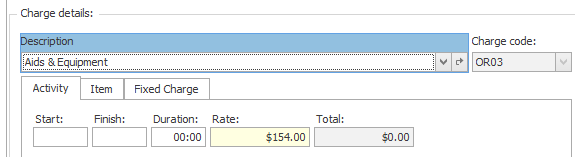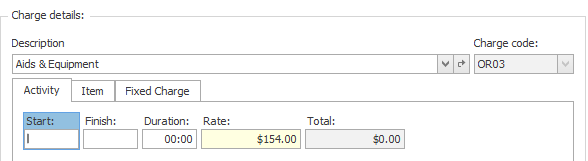Standard Windows keys
Wherever possible Case Manager adheres the Microsoft Windows standards for keyboard use. This page outlines the most important features of this standard.
The focus
At any one time, only one control on a window can have the focus.
This is where your keystrokes are sent. The focus is indicated by a dotted line around the control or a blinking cursor in a text box.
In the example below the Description dropdown list is the focus.
Below the Start time is the focus.
Moving the focus
You should always use the Tab key to move the focus around a window.
To go in the reverse order use Shift+Tab.
Many people are in the habit of using the Enter key, which is correct for older DOS applications. However, the Enter key is now reserved as the default key (see below). You will be very frustrated if you try to use it to move the focus.
The default key
Most windows, especially dialogues, have one key assigned as the default button. This is indicated by a heavier outline. In the example below the No button is the default.
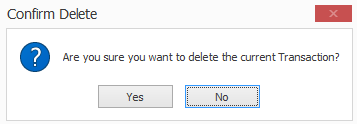
When there is a default button, pressing the Enter key will have the same effect as if you clicked the default button with the mouse.
Note that:
- the default button loses its behaviour when another button has the focus.
- when the focus enters a multi-line field (such as the Address field), you will notice that the default key is temporarily disabled so that you can use the Enter key to begin a new line in the current field.
In this instance pressing Enter will click the button that has the focus.
The cancel button
The default button is similar to the Cancel button. If a window has a cancel button, pressing the Escape (Esc) key is the same as clicking this button.
There is no visual cue for this button but it is nearly always the button that closes the window without taking any action (eg. Cancel, Quit, Close, etc).
Thus, pressing escape is equivalent to saying Get me out of here without doing anything.
Hot keys
Many controls have an assigned hot key that will perform the same action as clicking the control with the mouse. The hot key is always indicated by an underlined character and is activated by holding down the Alt key and pressing that character.
Sometimes two controls on a form share the same hot key. If this happens, pressing the hot key sequence will move the focus between the controls that share the hot key. You may then need to press the Enter key to activate the control.