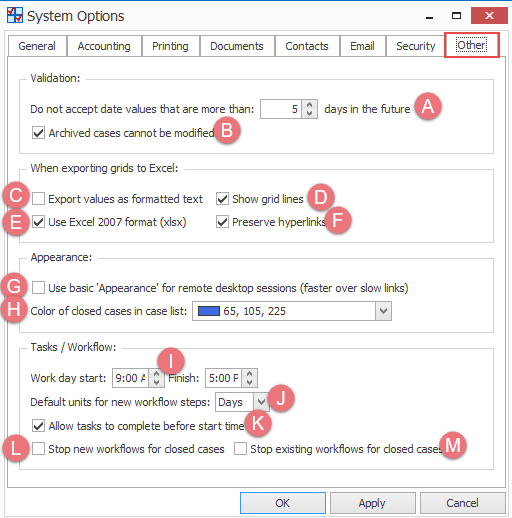Other system options
This page covers other global system settings. You can customise these settings to suit your default business processes and policies. To access the settings select Tools > Options from the main menu and click the Other tab.
Validation
You may want to enter dates in the future, for example sending invoices that have next week's dates. However, you still want to prevent anyone accidentally entering the wrong year. To balance these needs you can specify how far in advance dates can be entered.
- Select the number of days in advance that you will allow costs to be entered and invoices generated. By default there is a 5 day limit to prevent typo errors. You can change this.
- Specify whether archived cases can be modified in any way.
Exporting grids to Excel
These settings apply when you export the information in grids, including the Case List, to an Excel file
- If you check this option, information in the grid will be exported as text. This means that numerical data will also be exported as text, so the setting has implications for further manipulation of the data in Excel. You should choose the option that best correlates with your needs.
- If you do not check this option, the exported file will only show column borders for Case Manager columns rather than all possible columns. This makes the output more suitable for printed reports.
- If you check this option, the file is exported with an .xlsx extension (Excel 2007 format), rather than with .xls (Excel 97 - Excel 2003 format).
- If you check this option, hyperlinks in the grid will retain functionality in Excel.
Note that when conditional formatting has been applied to the Case List grid, the formatting will be preserved in exported data even when this option is switched off.
Appearances
- If your remote desktop session is via a slow link you can set this option to display Case Manager with a basic appearance so that it runs faster.
- You can set the colour that closed cases in the Case List should be displayed.
Task and workflow settings
- Specify the business working day.
- Specify the default unit for new workflow steps. These apply to the duration, lag and reminder lead times.
- Specify whether you will allow tasks to be marked as complete before their start date+time.
- Specify whether you want to stop new workflows being added to closed cases.
- Specify whether you want to stop existing workflows activating for closed cases.
Times before the start time are considered to be in the previous day. Similarly, times after the finish time are considered to be in the following day.
After making changes to the settings click