Formatted Text Changes in Version 6.3
We have made changes to the Case Manager database in order to help improve performance and reduce the size of your database. With these changes, binary files (such as Formatted Text, including Email documents) are now stored outside of the database alongside other external documents such as Word, Excel and PDF files.
This means that Formatted Text documents are now handled in the same way as other external documents. Users will need to acquire a Document Lock when editing a Formatted Text document, similar to the Document Lock Process when editing files such as Word or Excel.
An added benefit of these changes is that Formatted Text documents are now supported across Case Manager Web and Windows platforms.
How to Edit a Formatted Text Document
-
Begin by 'double-clicking' the document in the documentation grid (alternatively, you can select the document, then 'double-click' its content section):
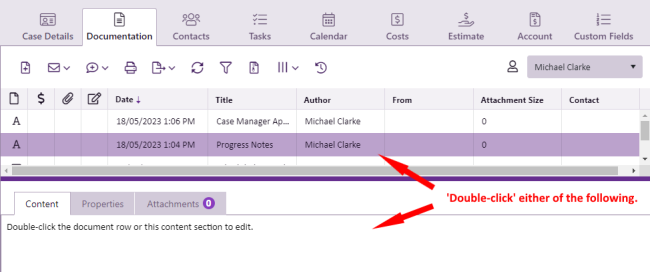
-
This will automatically acquire a file lock and load the document for editing (A):
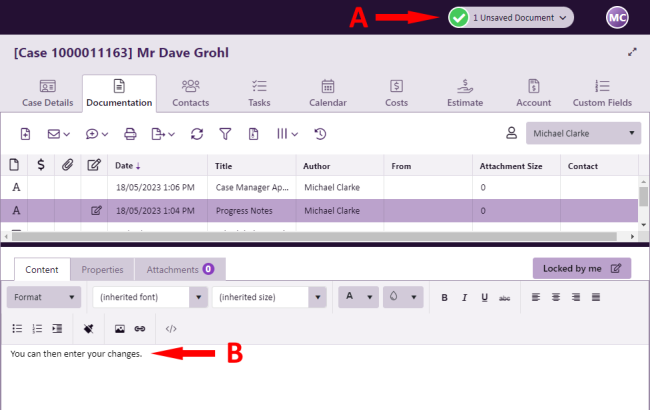
-
You can then proceed to make the changes you require (B).
-
Once you save your changes, the Document Lock will automatically release:

The Windows version of Case Manager no longer opens the Formatted Text Document in a separate pop-up window. We understand that this change in behaviour may be an inconvenience for some users, we wanted to let you know that we are working towards bringing the pop-up window back to the Windows version of Case Manager in a future release.
For more information on documents and document handling in Case Manager, please see the Documents page.
