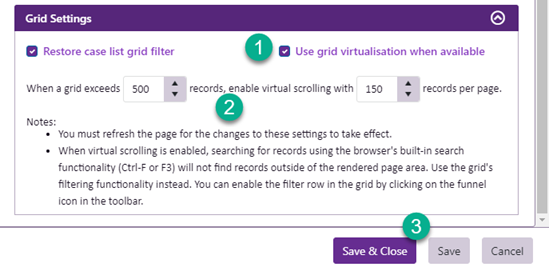Virtual scrolling
Virtual scrolling helps your web browser perform well when you are looking at a very long list of cases.
You have control over this function, so that it can be customised for the particular requirements of each user.
Why virtual scrolling?
When there is a very long list of cases displayed in the Case List, browsers cannot respond quickly to changes and hence, performance drops.
The solution is to turn on virtual scrolling so that the browser displays (and 'knows' about) only a certain number of rows at a time, say 200 per page.
You would not usually be aware that this is operating (apart from the improved performance), because you can still scroll up or down the entire list to view cases that are not currently in the page.
The only important difference is that a browser search via Ctrl+F can only find information in the rows that it currently knows about and is displaying in the page. So to locate information in all the rows you need to use the Case Manager search facilities instead.
Set virtual scrolling
You can choose between disabling virtual scrolling altogether or enabling it only when the number of rows exceeds a specified value. You can specify this number and also specify how many rows are in a page.
You set this at your User options which are accessed by clicking your user icon:
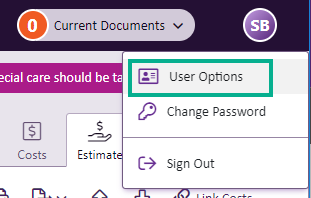
Click the General tab and locate the Grid settings.
- Click the check box to switch on virtual scrolling.
- Specify when it should be activated nd the number of rows to display at a time.
- Save your changes.
When you change this setting you need to refresh the browser. This is usually done by pressing the F5 key or clicking the![]() icon.
icon.