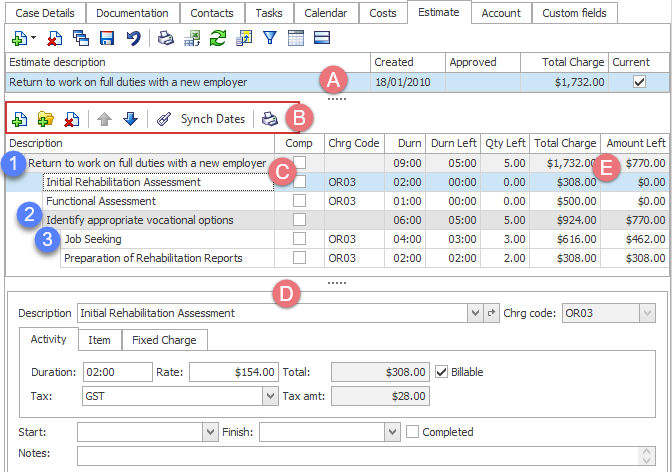Estimates
Brief summary
Estimates can manage, monitor and limit case costs. You create them within a case. Once an estimate has been created, it applies to the case and its case costs. Best practice is to set it as the current estimate. You create and view estimates at the case's Estimate tab.
For full details see Estimates overview and How estimates work in the Account section of this site.
Estimate grid
The top section of the tab has a list of the estimates for this case. One case can have multiple estimates added to it. Each has a creation date and an approval date.
The list of estimates is a grid, so it can be ordered, grouped and filtered as you do with other grids in the system. Similarly, you can select the columns you want displayed in the list and add footers to the columns. You can also print the list and export it to an Excel spreadsheet. See List tools for details of all these functions.
Estimates can be added, deleted or modified via the buttons at the top of the grid.
Structure
The structure of an estimate is explained at Estimates overview. The estimate contains:
- a goal
- optional objectives
- estimate costs.
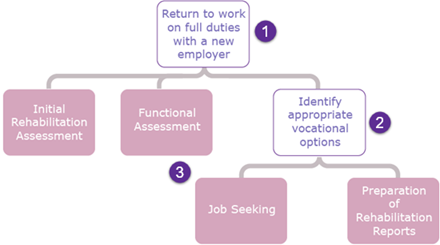
At the Estimate tab for a case with the estimate shown above, we would see:
- The selected estimate in the grid.
- Buttons for managing and editing the components of the estimate.
- The estimate indents its components to the right and displays triangles wherever there are further nested components.
- The details of the selected cost, Workplace visit, are displayed at the bottom of the screen.
The list of components also has some features of List tools so that you can use the column chooser (right-click a heading) to specify the information you want to monitor, e.g. the duration left.
You can click triangles to display the next level, as has been done with the estimate below and also its Graduated return to work trial objective. We can see the two costs at the next level.