Custom Fields List
You access the Custom Fields List by selecting Lists > Custom Fields from the main menu. The list has some list tools to help you sort and filter the fields.
The fields are grouped by the Custom Field Tab that they are connected to.
At the Custom Fields List:
- You can click icons to open/close the tabs and show/hide the custom fields in the set linked to a tab.
- You can see whether the set appears in the Custom fields tab or the Contacts tab.
- The selected custom field is shown at the right hand side.
- Standard grid tools are available to export and filter the list.
- Inactive custom fields are not displayed unless you click this button.
- You can move the position of an item within its set by clicking the up and down arrows.
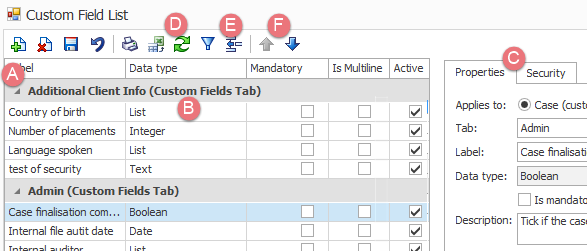
If you no longer need a custom field you can select it and make it inactive by un-checking its Active box. The field will no longer appear at cases, however its data will still be stored for existing cases. You can see this data again if you later re-activate the custom field.
