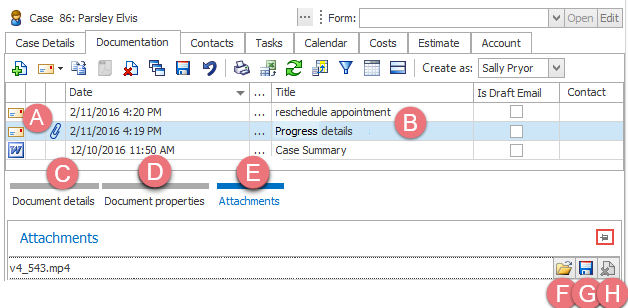Emails at the Documentation tab
You can recognise emails in the documents grid.
- They are indicated by an email icon.
- The document's Title is the email subject line.
The paper clip indicates that the email has attachment(s).
When you select an email the bottom of the window shows all the email details.
- the email details
This is the same for all documents and includes the creation date and author. - the properties of the email, including the sender, recipient and when it was sent
- a list of any email attachments
When looking at the attachments there are extra icons:
- Click the icon to open the attachment.
- Click the icon to save the attachment to your own computer.
- Click the icon to delete the attachment.
When viewing the document details, properties or list of attachments, you can click the pin (highlighted) to make that information remain visible.
Columns
There are several useful email columns you can add using the column chooser:
- From address
- whether the email has attachments
- attachment size
- whether it is a draft email