Installing the MS Word merge field macros
The information on this page has been superseded by a new Word add-in. If you have MS Word 2010 or later please see: Installing the Office Add-in for Microsoft Word.
The macros for MS Word allow you to insert Case Manager merge fields directly into a Word document. This is required if you want to merge Case information into the Word documents you create in Case Manager. Note that these macros are not required for the actual document merge process, only if you need to add the merge fields to a document template. This page explains how to install the file containing the macros, and to configure your macro virus settings to enable them to work.
The macros are distributed in a MS Word 2003 template named "Case Manager.dot". You can obtain a copy of this file from the Case Manager installation folder on your computer ("C:\Program Files\Chameleon Software\Case Manager 4\"), or you can download a copy from our web site: download.casemanager.biz (or click here for the direct link).
The easiest way to make the macros available in Word (via the F10 key) is to place this template in the MS Word Startup folder. The default location for the STARTUP folder depends on the version of MS Word as follows:
- Word 2003: "C:\Program Files\Microsoft Office\Office11\STARTUP"
- Word 2007: "C:\Program Files\Microsoft Office\Office12\STARTUP"
Once you have placed the template in the STARTUP folder, close MS Word (and Outlook), restart MS Word and press F10. If the Insert Merge Field dialog appears, you have succeeded. If not, it is probably blocked by your macro virus security settings.
With the default settings, MS Word will normally block access to the macros in this file. However the file is digitally signed with the name "Chameleon Software" and Word should provide an option to enable the content by trusting the publisher. The following diagrams illustrate the process:
Word 2007:
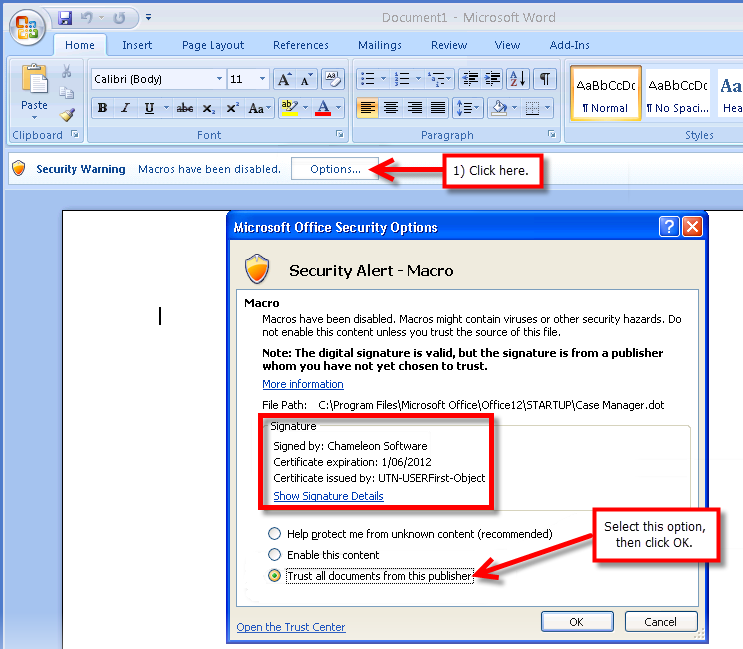
Word 2003:
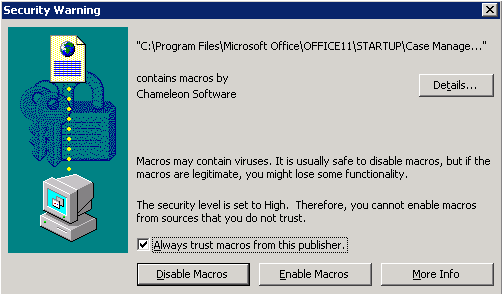
You should re-start MS Word after making any changes to the macro security settings.
Uninstalling the Microsoft Word Merge Field Macros
If you need to remove the Case Manager merge field macros you simply need to close MS Word and Outlook and delete the file "CaseManager.dot" from your Word startup folder. See above for details on where to locate your Word startup folder.
