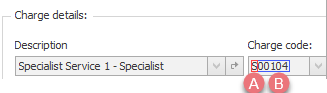Setting up for Medicare
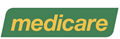
For your Case Manager system to successfully integrate with the integrated claiming service provider several things need to be done in advance:
- Inform us at Case Manager Support that you want the option switched on.
- Configure the categories for cases that use Medicare.
- Configure activities and charge codes to ensure that the required billing information is stored correctly.
- Make sure that provider numbers for the employees linked to the invoice line items (costs) have been stored correctly.
Depending on the kind of claim you may also need to store office and referrer provider numbers. - Ensure that the client's Medicare card number has been entered.
If your database is hosted by Chameleon Software, no additional steps are required.
However, if you host your own database, we will need to understand your network and security settings and evaluate if you have any bespoke configuration. Such configuration may block network or internet traffic which can affect this feature. For this step, please reach out to our Support Team.
This list covers the most important requirements for submitting claims, The instructions are below.
With some kinds of claims further information will be required, see Data mapping. In addition, claims for certain services require extra information that you provide by setting Cost flags.
Note that, as it is with all Case Manager functions, claiming is regulated by system permissions. The ability to submit claims and view or change the design of the claim report are all in the Case Information permission group:
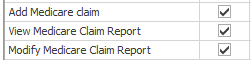
Configure categories
Select Lists > Other Lists from the main menu and then select Category from the List Type dropdown list.
For each category where Medicare is relevant:
- Select it in the list, then click its Accounting tab
- Locate the Medicare/DVA subtab near the right hand side.
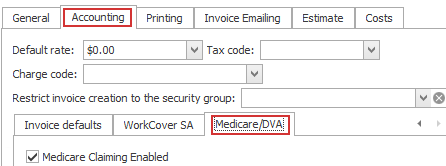
- Click Medicare Claiming Enabled to enable Medicare Claiming for this case category.
The Medicare Claim button will now appear at invoices for this case category.
Configure charge codes and activities
Medicare claims require that certain billing information be passed to them. You should ensure that this information is already in the system and in the correct format before you add costs to the case. Thus, when you create invoices, they will automatically contain the required information and adhere to the rules.
The table describes the basic requirements for costs:
| Required field | Case Manager field | Notes |
| Service Description | Cost's description (A) |
Values longer than 32 characters will be truncated. |
|
Service Type for the invoice |
First letter of cost's charge code (A) For example: if a cost named Specialist Service 1 - Specialist has a charge code of S00104, the invoice's Service Type is S.
|
There can only be one Service Type per invoice. So all costs on an invoice must have the same service type, i.e. the same first letter for their charge codes. |
|
Item Number for each cost |
Remaining letters of cost's charge code (B) In the example above, the charge code is S00104, so the Item Number is 00104. |
There is a maximum of 16 line item costs per invoice.
A claim where all invoice cost line items do not have the same Service Type will fail.
The following service types are supported:
- S: Specialist
- O: General
- J: Allied
- K: Psych
The following are not supported:
- G: Dental
- L: Optical
- I: Speech Pathology
- P: Pathology services
- F: Community Nursing
Configure provider numbers
The servicing provider number is essential for all claims. This is the provider number of the employee linked to the invoice line items:
| Required field | Case Manager field | Notes |
|
The employee-office provider number for the employee who added the cost. |
All costs on an invoice must have the same provider number. |
The provider number is sourced from the employee linked to the invoice line items, not the logged on user. There can only be one employee provider number per invoice so all the costs must link to the same employee.
Additionally, employees have different provider numbers for each office they work from. In practice this means that all the costs must have the same office and the same employee.
You can store employee provider numbers at the case category level, where there is a separate value for each employee at each office. Simpler solutions are available when employees work only from one office or with one type of case category.
A claim where all invoice cost line items do not have the same servicing provider number will fail.
Note that you may also need to supply payee (office) and referral provider numbers, depending on the kind of claim. See Provider numbers for Medicare and DVA for full details.
Medicare card number
The client's Medicare number is entered in the Contacts tab in the Other details area.
The number must conform to the format: <number>-<id>
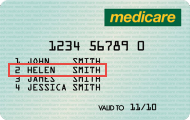
In the example above Helen Smith's Medicare number is: 1234567890-2
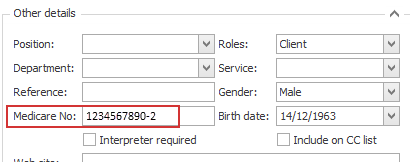
Further required information
With some kinds of claims further information is required. If you do not include it, the missing fields will be identified when you submit the claim. You can edit the details and re-submit the claim. See Data mapping for details.
In addition, Medicare and DVA require further details about certain services. This is provided with Cost Flags.