Time Zones
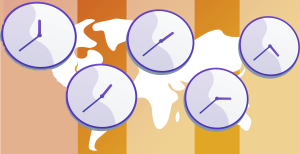
Version 6.2 and Earlier
The Windows version of Case Manager uses the time zone that has been set for the PC you are working on.
The Web version uses the time zone of your hosting server. If your data is hosted by Chameleon Software the corresponding server is located in Sydney, thus Case Manager will utilise the time zone for Sydney.
Version 6.3
From version 6.3 onwards you will have the option to set the global time zone via the System Options menu. You can also customise this for each individual user if needed. For example, your office may be located in NSW and subsequently your global settings will use the NSW time zone. However, you may also have individuals working from home in SA. As a result, these individuals can seek to use the SA time zone settings. These settings will be helpful when it comes to scheduling Appointments.
At this stage, the time zone settings only apply to appointments within Case Manager's Calendar tab. Other elements such as Documents, Costs and Tasks still use the original time zone settings as seen in version 6.2.
Setting the Global Time Zone
To set the Time Zone that will apply as the global default, navigate to Tools > Options. Here on the General tab, you will see the field that allows you to set the Time Zone parameter:
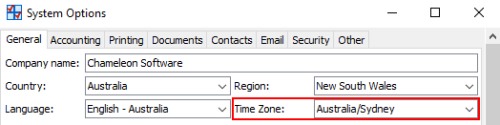
Please note, these settings operate according to the UTC Offset which is the current global standard. Please see the following link for further details on the UTC Offset:
https://en.wikipedia.org/wiki/UTC_offset
Set the Time Zone for Individual Users
To set the Time Zone that will apply for individuals in place of the global default, navigate to Tools > User Options. Here on the General tab, you will see the field that allows you to set the Time Zone parameter:
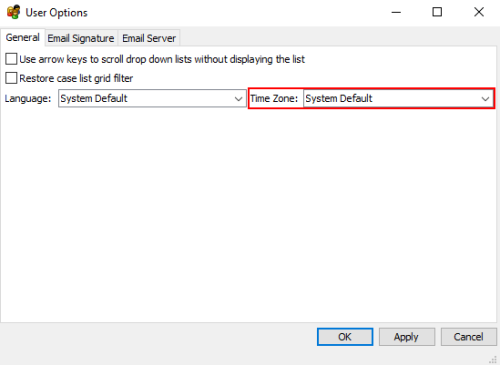
Please note, the individual's Time Zone settings will overwrite the global Time Zone settings mentioned in the previous section.
