Change an active workflow
Once a workflow has been created and made active it operates automatically throughout your system.
If you need to change a workflow that is (or has already been) in operation, several things need to be kept in mind:
- Make small changes to an active workflow carefully, saving each change as you make it.
- It is not a good idea to suspend or make the workflow inactive while you are modifying it. The risk is that its trigger conditions could occur while the workflow was inactive and the workflow template would never be activated for that case.
- When a step in an active workflow has been 'used' to create a task, the task will be linked to the step.
For example, if the trigger condition is new case with a WorkCover NSW category and a new WorkCover NSW case was created while you were modifying the inactivated workflow, this case would miss its opportunity to have the workflow generate its tasks altogether.
Deleting a step in an active workflow
It's simple to delete steps in active workflows if they are not linked to any tasks.
However, when you try to delete a step in an active workflow that is linked to existing tasks you will be warned:
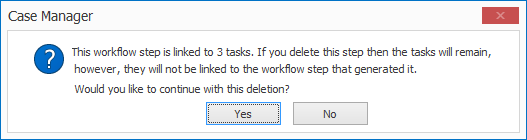
This gives you the opportunity to make an informed decision.
You can identify the tasks linked to this step by adding the Workflow column at the system-wide list of Tasks and filtering the list by your workflow's name.
Note that if you do delete a workflow step that is linked to existing tasks, you will also remove the workflow links to these tasks. These tasks are disconnected from the workflow's sequence of steps and their completion will not lead to the creation of any other workflow-generated tasks.
General workflow change strategies
There are two ways that you can manage major changes to active workflows. Your choice depends on your particular situation and requirements.
Start by making an inactive duplicate of the active workflow and make your changes to the duplicate. This allows you to work more slowly and investigate different structures. When you are happy with the outcome, you have two ways to proceed.
- You can return to the original workflow, implement these same changes quickly, save the workflow and then delete the inactive duplicate.
- Alternatively, inactivate the original workflow and make the duplicate workflow active.
Note that you need to manage the deletion of a step that has already been 'used' to create existing case tasks, as explained above.
Note that any cases that are part of the way through the sequence of workflow steps in the original workflow will not complete the sequence in their now inactive workflow.
