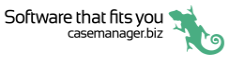Add image
- To add an image to a case, tap its Documents icon and then tap Add.
- Tap Document in the popup window.
- At the New Document screen tap Images.
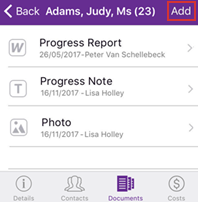
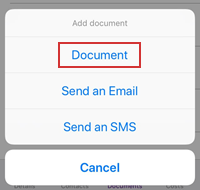

There are two alternatives:
- Tap the first option.
The first time you do this you will be asked whether the app can access your photo library.
Once in the photo library select a photo.
You will be returned to the Edit Document screen and the photo's internal name is used as the title. You can tap the title and change it.
You can edit the other document details, as you would for plain text documents.
Tap Save to save the photo and its details to the case.
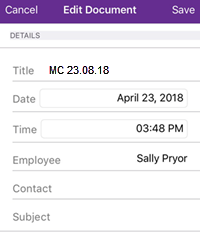
- Tap the second option.
You will be taken to your phone's camera function. When you are happy with the image tap Use
Photo.
You will be returned to the Edit Document screen. A default title is generated. You can tap it and edit it if required.
You can edit the other document details if desired, as you would for plain text documents.
Tap Save to save the photo and its details to the case.
Note that you can use pinch-to-zoom multitouch gestures to zoom in and out of images.