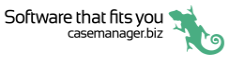Case List
After logging in to the app you start with your Case List grid.
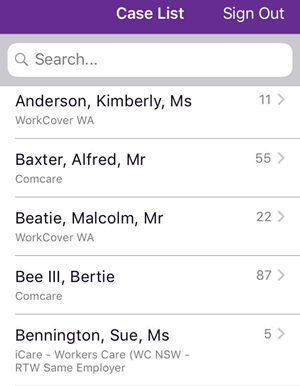
The cases are listed with client name and category.
The case number is at the right.
Case List view
When you view the Case List, the Mobile View saved view applies. This is created and edited in your Windows/web version of Case Manager.
Sometimes you may find that no cases are listed or that certain cases are missing the first time you log in to the app. This is because one or more filters have been set in Mobile View and you are viewing the Case List with the Mobile View saved view applied to the list.
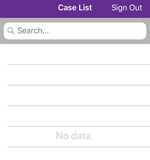
To resolve this:
- Login to your web version of Case Manager via a web browser on a PC or Mac.
- At the Case List select Configure case lists from the dropdown list of saved views.
- Select the Mobile View, clear all the filters in the Filters tab and click Save.
- Log out of the mobile app
- Log in to the app again
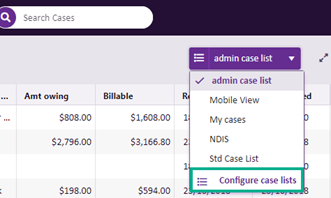
See Case List Criteria if further detail required.

Now you should be able to see all the cases you are entitled to see.
Search case list
To filter the list of cases displayed enter text in the search bar. The list will include cases that contain this text anywhere:
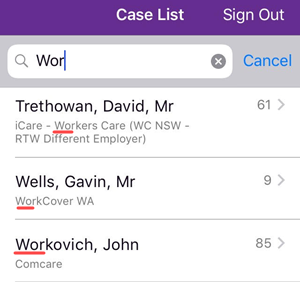
The filter is not case sensitive:
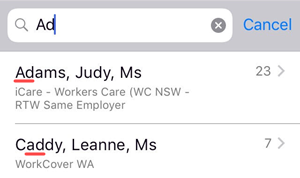
If you select a case and then later return to the list your search term and subset of cases is still visible.
View case
Simply tap the required case to access its information.