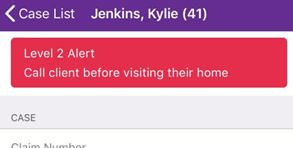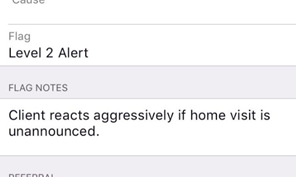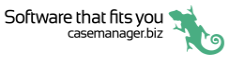Access case
At the Case List tap the required case.
The Details, Contacts, Document or Costs list screen appears, depending on which was most recently accessed.
If the case has a Case Flag, the details screen appears first, see Case Flags below.
In the example below the case contacts list screen appears first.
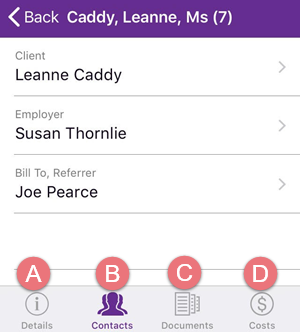
- Tap the Details icon to access the details screen.
- Tap the Contacts icon to access the case contacts.
- Tap the Documents icon to access and create case documents.
- Tap the Costs icon to access case costs.
Case Flags
When a case with a Case Flag is selected at the Case List, its details screen is always loaded first.
The flag at the top of the screen alerts you to the important issues before you go any further into the case.