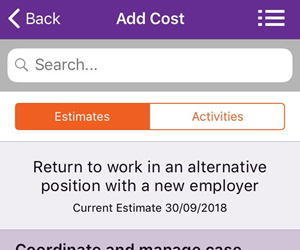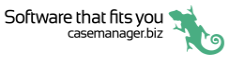Costs and estimates
When you add a cost in the app you follow the same processes and rules as you would in the web and Windows versions of Case Manager. The only differences are the layout of the screens and the way estimate information is displayed.
If you are new to estimates you should first review the terminology and information about how estimates 'police' case costs at the Estimates overview.
Where a case has an estimate you'll notice the following features in the app:
The estimate's summary information appears at the top of the Costs tab.
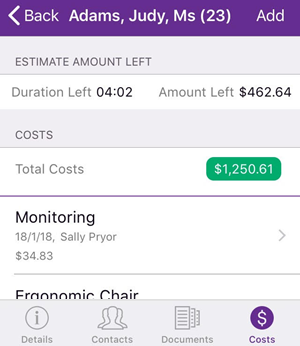
When you add a cost the Add Cost screen shows all possible activities as well as the amounts left, in one scrollable screen.
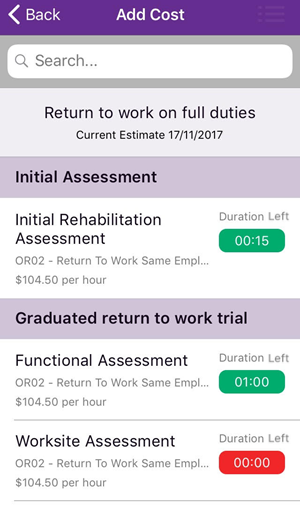
You can see that the background is green when the amount/duration left is greater than zero. It is red when there is nothing left.
This screen includes information that is only available in the Estimate tab in the web/Windows versions of Case Manager.
When you add a cost and the estimate 'polices' by charge codes, you can compare the amount of money left in the estimate cost with the hourly rates of all the possible activities.
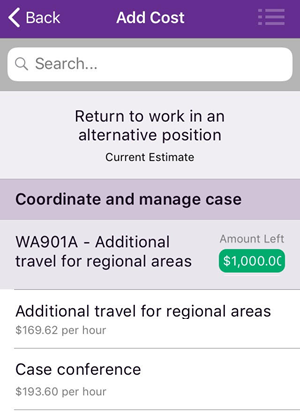
Above you can see that Additional travel for regional areas and Case conference can both be added because they have the WA901A charge code. Their hourly rates are clearly displayed, as well as the maximum amount that can be added.
See Estimate applies and it polices through charge codes for further details.
When a case has multiple estimates you can tap an icon at the top RHS to switch between them.
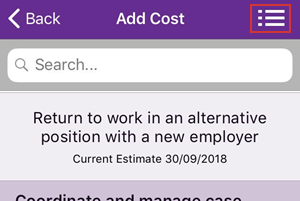
When the case's category specifies that costs can be added from the estimate or the Activity List, the two options are provided via the Estimates and Activities buttons at the top: