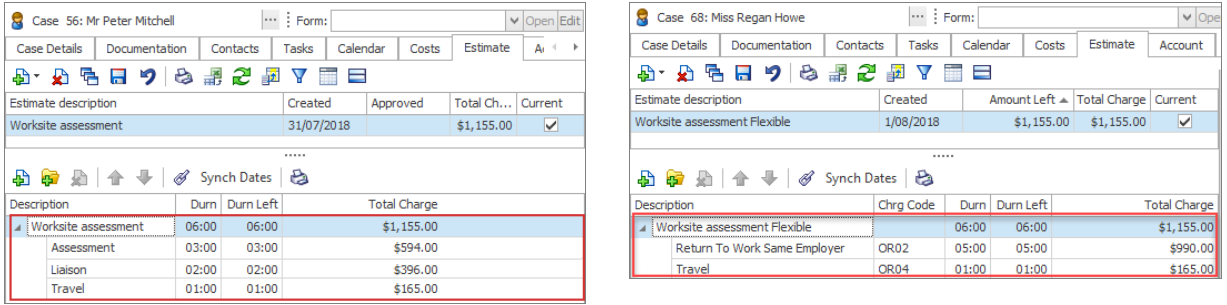Estimate examples

This page shows worked examples for the two ways that estimates can 'police' your case costs:
- via permitted activities
- via activities with permitted charge codes
These approaches are explained at Estimates, activities and charge codes.
The examples use the Windows version of Case Manager; the process is very similar in the web version, except where indicated.
A simple worksite assessment
You have agreed to perform a worksite assessment for a Comcare case and to adhere to the following quote. You cannot exceed it.
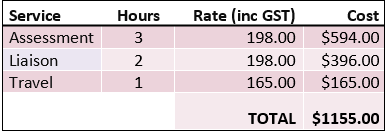
If you don't use an estimate it takes time to track how you are going as you bill costs against the case:
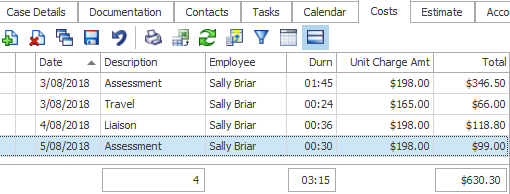
If you do use an estimate it will automatically track how you are going and stop you exceeding the quote. There are two kinds of estimates.
Estimate polices via activities
Make sure that Assessment, Travel and Liaison are In your Activity List and are linked to the Comcare category.
For example below is the Assessment activity:
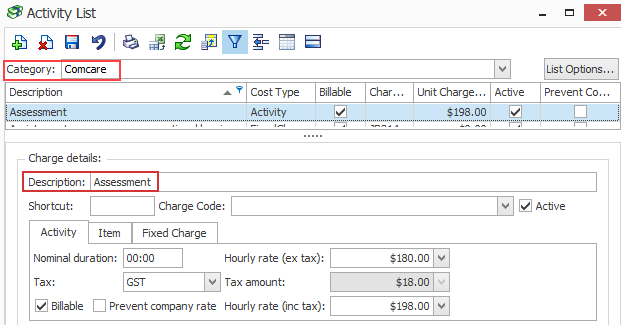
Before you create the estimate, make sure that the estimate settings for the Comcare category are the same as the settings below. At the Costs tab:
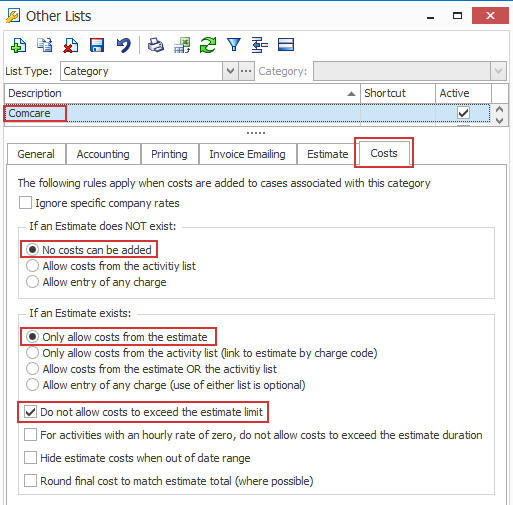
At the Estimate tab.
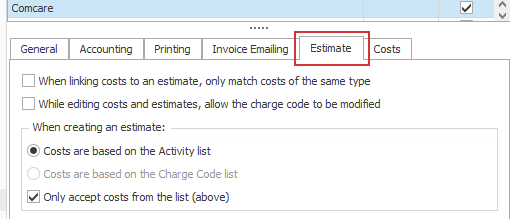
All together, these settings specify that for Comcare cases, you cannot enter costs if there is no estimate. You can only enter the activities that are in the estimate and you cannot exceed the estimate totals.
Create the estimate to exactly match the quote. You will be adding activities as the estimate costs:
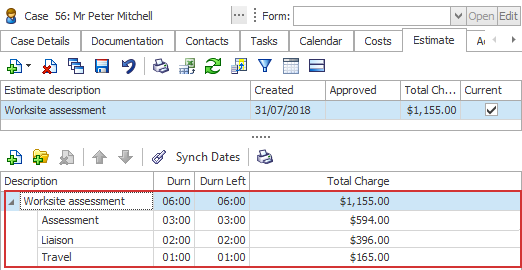
As you can see above, when you add a cost at the Costs tab the only options are the estimate costs.
After you select one and change the duration, you can see how much you have left of this activity.
The demo shows what happens as you increase the duration entered.
You are warned when you go over the amount in the estimate.
Because Do not allow costs to exceed the estimate limit has been set, you would be prevented from adding the cost whenever the amount left is less than 0.
You have now added 2 assessment hours, 1 liaison hour and 0.5 travel hours.
So you should have 1 hour of assessment left, plus 1 hour of liaison and half an hour of travel.
You will see the following:
At the Costs tab
Costs linked to an estimate are indicated by an icon.
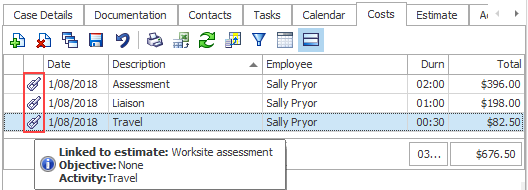
Hovering the cursor over the icon gives further information about its link to the estimate.
At the Estimate tab
The total and amount of time left for each estimate cost are displayed.
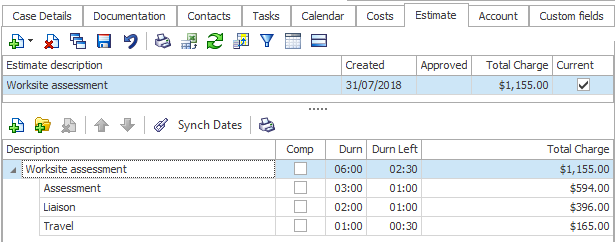
Note that in the web version you can also see columns displaying the charge code, quantity left and amount left.
At the Case List
Summary information about the case's current estimate can be displayed in the Case List.
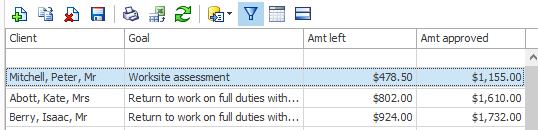
A more flexible worksite assessment - policing via charge codes
You need your worksite assessment quote to be more flexible.
Specifically, it's a Return to Work - same employer assessment. You want the freedom to bill any combination of assessment and liaison, so long as the total is 5 hours. These activities have the same charge code, OR02.
So you agree on the following quote:
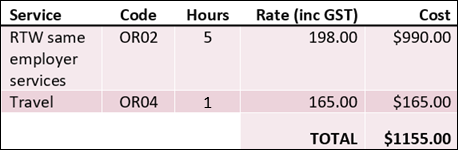
Now your estimate will enable you to add up to $990 worth of any activities with a OR02 charge code, which includes assessment and liaison.
Your estimate will now be policing via the charge codes OR02 and OR04.
First make sure that these charge codes are linked to the Comcare category.
Then link the Assessment, Travel and Liaison activities in your Activity List to their appropriate charge codes:
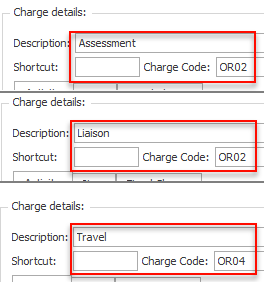
The estimate settings for the Comcare category should now specify that estimates are policing via charge codes:
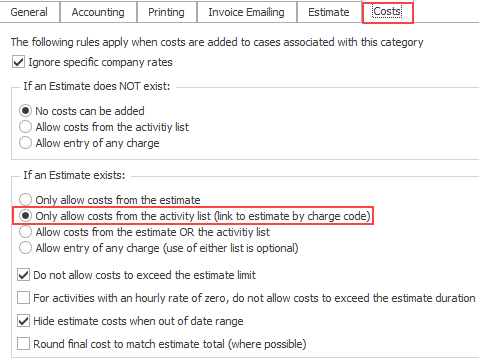
And that they actually contain charge codes:
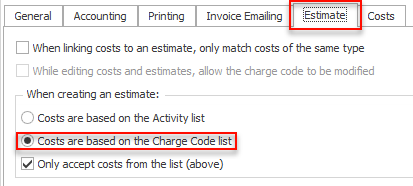
All together, these settings specify that once again for Comcare cases, cases, you cannot enter costs if there is no estimate. You can only enter the activity costs that are linked to the category and have charge codes in the estimate. Once again, you cannot spend more than is in the estimate.
Create the estimate to exactly match the quote. This time you add charge codes (instead of activities) as the estimate costs:
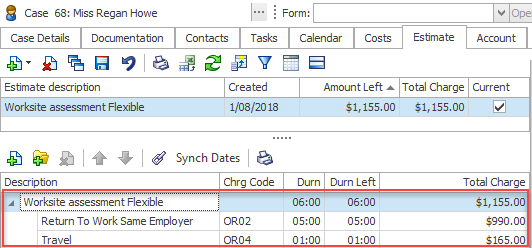
Note that you need to customise the rates for the two charge codes so that they match the quote. They start off with the default cost rate for the category.
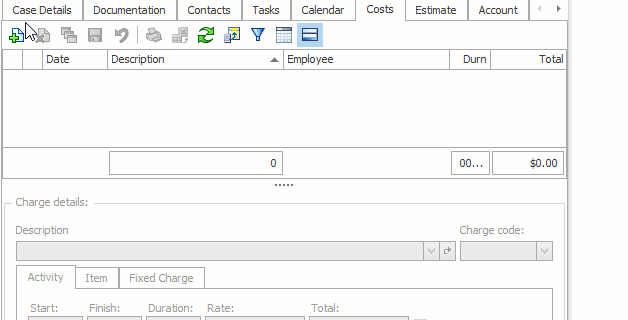
As you can see above, when you add a cost at the Costs tab you are still offered activities. However these are activities that have the same charge code as in the estimate.
Note that you can add up to 5 hours of assessment this time. Once again, you are warned when you go over the amount in the estimate.
If you only added one hour of assessment above and then added another cost for liaison you would see that 4 hours remains:
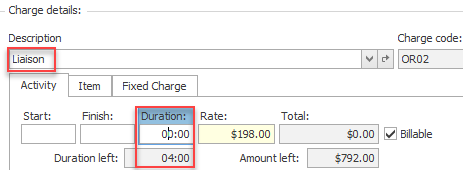
Thus, the 5 hours can be allocated to assessment and liaison in any combination as long as the total is 5 hours. You are not tied to fixed limits for each.
As before, you have now added 2 assessment hours, 1 liaison hour and 0.5 travel hours.
You will see the following:
At the Costs tab
As before, costs linked to the estimate are indicated by an icon.
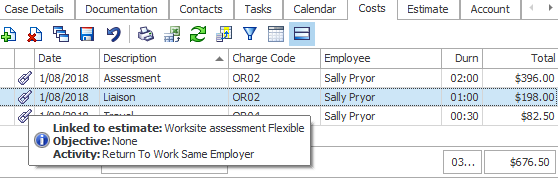
At the Estimate tab
The amount of time left is displayed, this time in terms of charge codes:
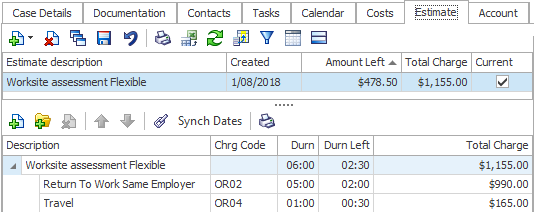
At the Case List
As before, summary information about the case's current estimate is displayed in the Case List.
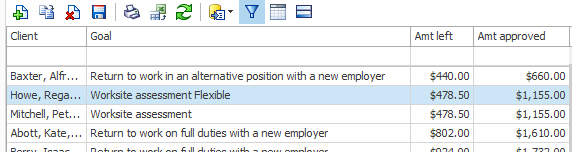
Review
For caparison, the two quotes are:

The two estimates and their estimate costs are: