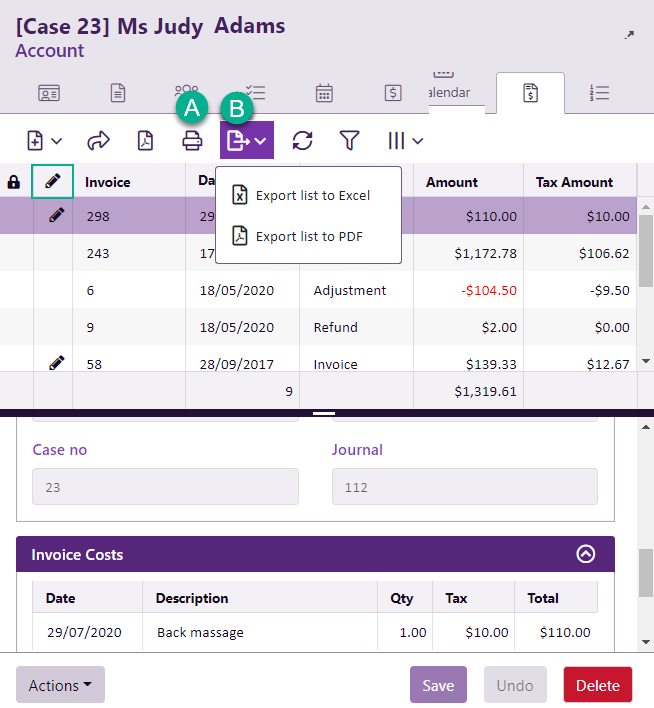Accounts grid
A case's Account tab lists all its accounts transactions:
- invoices
- payments
- adjustments
- refunds
The details of the selected transaction are at the middle and bottom of the screen. These depend on the type of transaction selected.
Naturally the list can be ordered, grouped, filtered and exported as you do with other grids in the system.
Similarly, you can select the columns you want displayed in the list, choosing from date, payment type, amount, tax, ex-tax amount, notes, invoice number, whether the transaction has been journaled (highlighted below and indicated by an icon) and journal number.
As in other grids, here you can also create, modify and delete transactions, subject to various restrictions depending in the transaction type.
Journal entriestransactions are indicated by an icon. Modification of such transactions is regulated, see Changes to journaled transactions.
Print transaction
Select the transaction in the list.
- Select the print transaction icon and then select Print Invoice, Print Payment, etc as required.
There are options to customise, print and create a PDF file from the invoice, see Print invoice.
Print and export the list
- The print list icon enables you to download the list as either a printable PDF file or an Excel spreadsheet.
Account footers
The footer totals give an overview of the case's accounts. They are automatically displayed.
The net amount owing in the case is displayed under the Amount column.