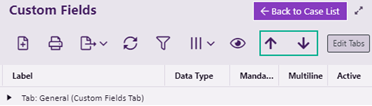Custom Fields FAQ
Formerly there was a limit of 1024 custom fields per database.
As of Case Manager version 6.2 we've eliminated this restriction. For optimum performance we now recommend a limit of 5000 custom fields per database.
If you can't see a certain custom fields tab at a case check that the following are true.
- The custom fields tab needs to be set as both active and linked to this case's category.
- You need to have permission to view the tab.
Security Groups are usually given access in the tab's Security Groups tab at the Custom Fields List.
See step 7 at Create a custom fields tab.
First, make sure that you can see the custom field tab that the field is linked to.
If you can't see the tab go through the check list above.
[Note that for contact custom fields you will not see the tab's name if there is only one tab. In this situation you should still follow the list above to check this tab's settings.]
Once you can see the appropriate custom field tab, check your custom field's settings. Make sure that it is active and that its Security tab lists the appropriate Security Groups to enable user access.
Make sure also that you have the Modify case permission.
See Add custom field for details.
Open Word and locate the Merge Fields window.
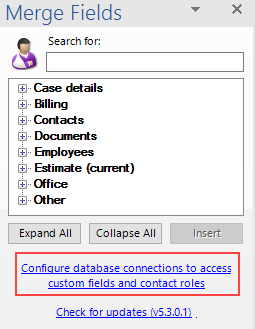
Customise the window with your own custom fields and roles by following the instructions at Customising the window with custom merge fields and roles.
In the Custom Fields List select the custom field and click the up or down arrows as desired.