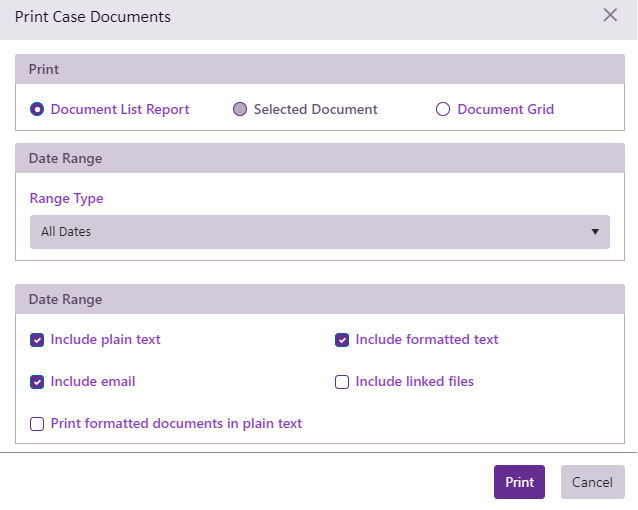Print documents
From the Documentation Tab you can print and save the documentation case notes.
- Click the printer button
 .
. - Select required option.
- Click OK.
This will open a preview document of all the entries and notes from the documentation tab in date order. From this preview page you can print the document, save the document (in many formats such as PDF, HTML, Image etc) and/or email the document.
You can also create a MS Word template containing merge fields in order to print all your documents, see Create Word templates.