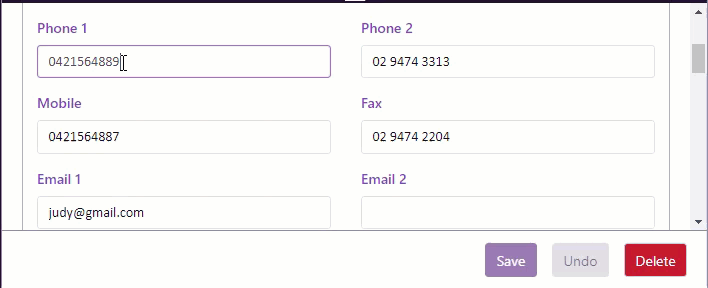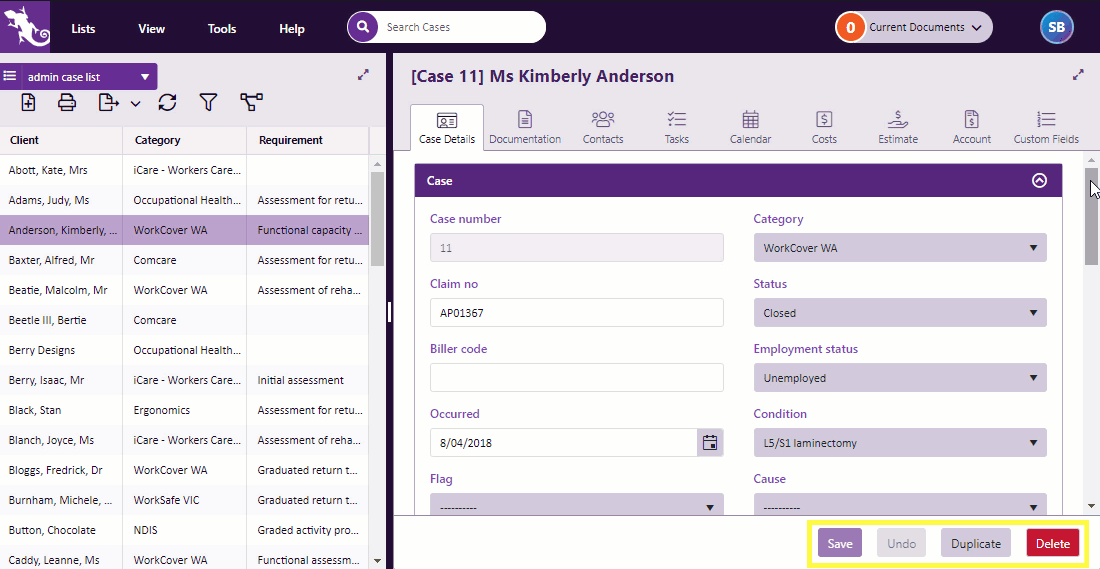Item tools
The Case List has access to most list functions including those described on this page, see also Case List as a grid.
The icons at the top of lists provide access to tools that manage the list itself.
The buttons at the bottom manage the selected item in the list. This is explained below.
The basic set of buttons enable you to:
- Save any changes you have made to the list item.
- Undo your last action.
- Delete the list item.
Saving also will occur automatically when you click elsewhere to move out of this tab/case.
In order to ensure data integrity, you are not be permitted to delete a case if there is any data associated with it.
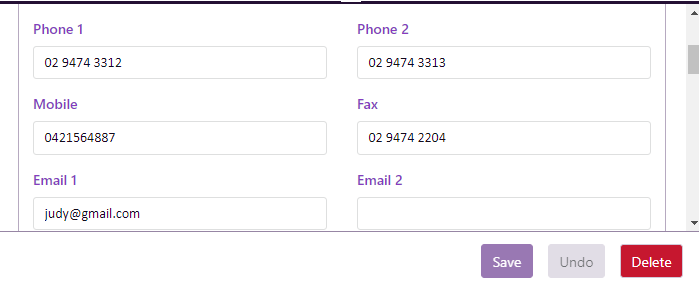
In some grids:
- You can duplicate the selected list item.
- The Documentation grid provides a button to link a cost as well as several actions, some of which apply when the item is an email:
Depending on the grid this enables you to duplicate a case, a document, a contact, etc.
The option to duplicate a case is at the bottom of the Case Details tab.
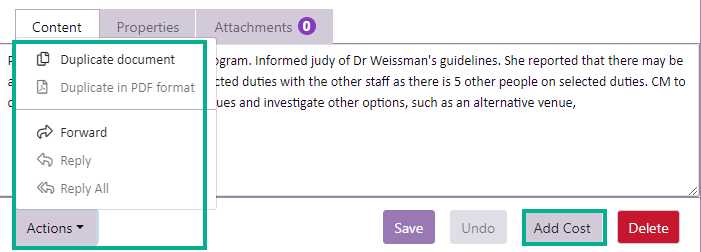
Other item button features
Buttons are only enabled when needed. Below you can see that:
- the Save button is only activated when an un-saved change has been made to the item
- the Undo button is only activated when an un-saved change has been made to the item
- the Delete button is always active