Manage user passwords
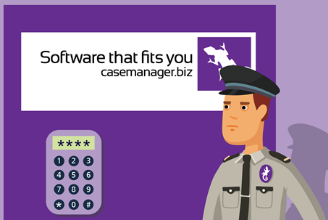
When a new password is entered it must adhere to the system's password specifications. These requirements are defined in the system options and include such rules as the minimum length, complexity and how long the password can be used.
For full details, including best practice for maximising the risk of unauthorised logins see Password settings.
You can reset a user's password if you have permission rights to modify their record.
Select the employee in the Employee List and click Set Password at the bottom of the details window.
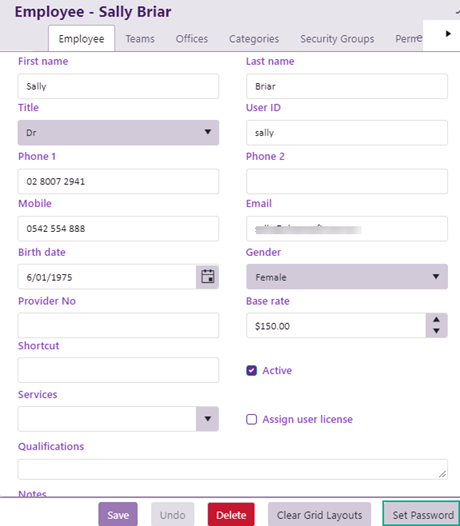
Enter the new password in the Change Password window, making sure that is conforms to the system password requirements.
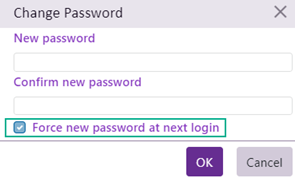
Thus, a new employee can be given a temporary password to start off with. After logging in they are forced to enter a new password.
You can force users to change passwords at their next login. This is useful when the password policy has been strengthened and employees are required to conform to it
To require all employees to change their passwords, click Force password change at the Employee List and confirm that you want everyone to change their password.
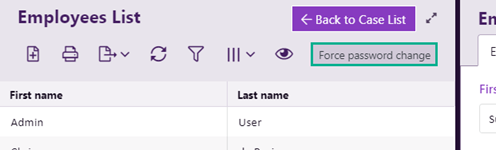
Users can change their own passwords by selecting Tools > Change Password from the main menu.
The Change Password window requires them to re-enter their current password and then enter a new password that conforms to the system password requirements.
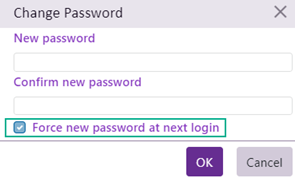
If a user forgets their password and cannot log on to Case Manager, they can reset their password with the Forgot Password link at the login screen.
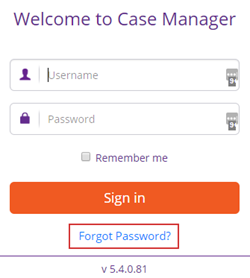
They are emailed a link from the Case Manager System Email that launches the web version of Case Manager in a browser. Here they can securely enter a new password.
Note that the web version is used because this follows industry standard best practice for password reset mechanisms.
Once a password has been reset, the user can log in to either the web or Windows version of Case Manager with the new password.
By default this feature is not switched on.
To switch it on and configure its settings
Re-setting your password
To reset your password when you are not logged in to Case Manager click Forgot Password? at the login screen.
This opens a browser window:
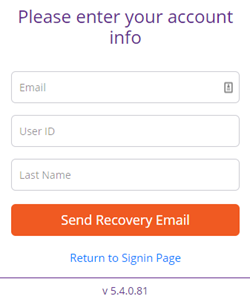
Enter your account information and click Send Recovery Email.
Note that the details entered should match your employee records in Case Manager. They are case sensitive.
The response screen appears next.
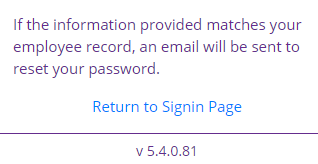
If the details entered are correct you are emailed a link. This expires in one hour and can only be used once.
When you click the link, the following screen appears in your browser:
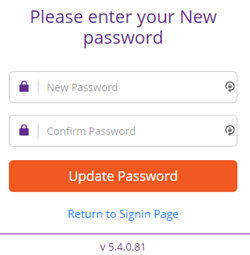
Enter the new password and click Update Password.
The confirmation screen appears.
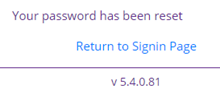
The password has been reset and you can now log in with that password to either the web or Windows version of Case Manager.
