Case Flags List
A case flag is designed to send a clear signal that the case requires special attention
The case flag system is customisable and you can design different flags and flag colours. Flags can also be linked to certain case categories.
You can create new flags: setting their colour, whether they blink or not, their descriptions, details and their applicability to different case categories.
You can also customise existing flags.
To display, create or modify case flags select Lists > Other Lists from the main menu and select Case Flag from the List Type dropdown list:
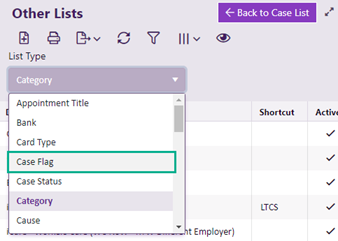
Add case flags
- Click the New icon
 at the top of the screen.
at the top of the screen. - Add a flag description.
- Enter a shortcut and code if desired.
- Enter the flag's details.
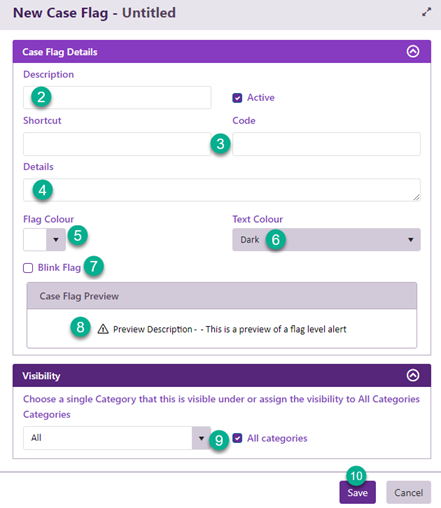
- Choose a flag colour by selecting either square under Flag Colour.
- Select either the dark or light text colour, depending of which looks most readable (see 9).
- Click the checkbox if you want the coloured rectangle to 'blink' on and off.
- A preview of your flag is displayed
- Either leave All categories checked or un-tick this box and select from the Categories dropdown list to indicate the case categories where the flag will be available.
- Click Save.
You can also enter the colour directly if you know its hexadecimal number, e.g. #eb0deb
The case flags video demonstration includes flag creation instructions in its second part.
