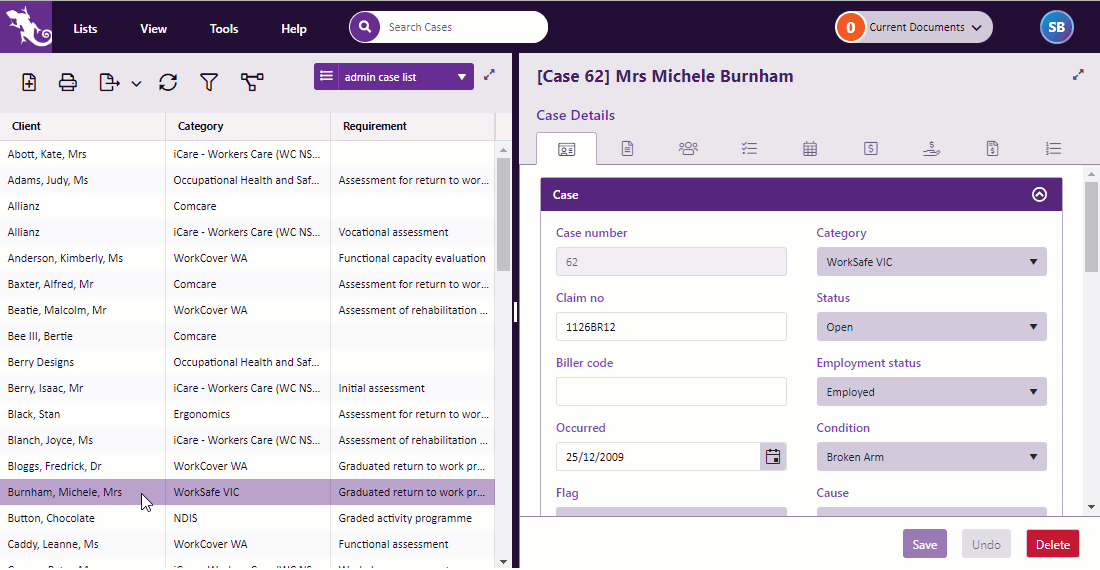Case flags
A case flag is designed to send a clear signal that the case requires special attention, for example when it would be unwise to visit the client at home without calling first.
This is particularly useful when multiple users access a case and important information must quickly be brought to their attention. They can check the case's flag notes to learn more about why the case was flagged.
A case flag is turned on and off in the case's Case Details tab. You flag a case by selecting a predefined case flag and then adding optional notes to give more details.
The case flag system is customisable. You can design different flags, flag colours and options. Flags can also be restricted to certain case categories. This is set up at the Case Flags List.
The demonstration below shows a flag with the following specifications:
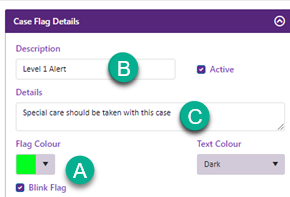
Flags in action
When a case with a case flag is selected in the Case List, the case heading displays a coloured rectangle that can optionally blink on and off (A above).
The heading also displays the flag's description (B) and its details (C). You can see any flag notes in the case's Case Details tab.
Click image to see this feature in action. Click again to close.
The flag display can be removed by clicking its close box. This does not turn off the flag itself.

Flag a case
To flag a case select its Case Details tab and select a value from the Flag dropdown list.
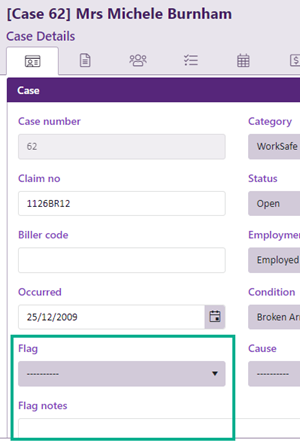
You can enter optional notes in Flag notes to add more detail.
Click Save at the bottom of the Case Details tab.
Turn off flag
To turn the flag off select -------- at the Flag dropdown list, remove any flag notes and save.
Flags in the Case List
Case Flags are designed to draw attention once the case has been selected in the Case List. If you want a flagged case to also draw attention in the list itself, you could add the flag as a column in the list using Case List Criteria.
Video demonstration of Case Flags.