Category List
When you add a new case you must specify what category the case belongs to. Case Manager will then use the category settings to assist, for example, in recording costs against that case.
Categories are closely tied to estimate functions, workflows, costs, tasks and case flags. Custom fields can be restricted to certain categories. Categories can also can have their own templates for documents, invoices and estimates. And they can be used to sort Case Lists and group the information in reports.
To access the Category List select Lists > Other Lists from the main menu and select Category from the List Type dropdown list.
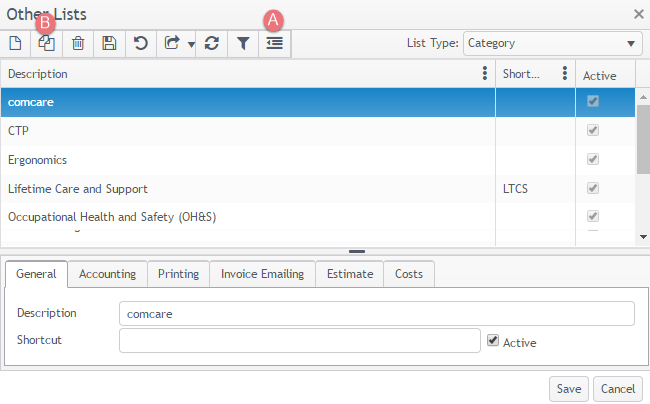
The list has standard grid functionality, see Overview of Grids/lists for details. The button indicated by A allows you to show/hide inactive categories.
Duplicate category
You can duplicate a category by selecting it and clicking Duplicate at the bottom of its General tab.
The new category that you create has all the same settings as the original category. Custom layouts for the invoice, adjustment and refund are also copied to the new category.
Note that except for activities and charge codes (see below), the new category will not have the same system relationships as the original category. Thus it will only be linked to document templates that are available to all categories. It will not be linked to any document templates that are specifically linked to the original category.
This is true also with custom field tabs. The new category will only be linked to the custom field tabs that are available to all categories and will not be linked to the tabs that are specifically linked to the original category.
Naturally you can change this at the document template and custom fields tab levels.
Activities and charge codes
When particular activities and charge codes are specifically linked to the original category there are multiple ways to manage this.
Activities associated with the original category can be either
- ignored
- associated with the new category too, or
- duplicated
And charge codes associated with the original category can be either
- ignored
- associated with the new category too, or
- duplicated
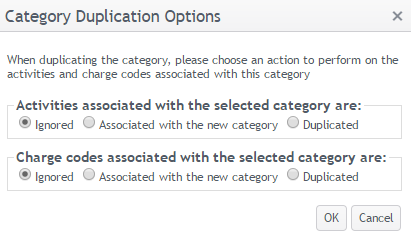
Note that if you choose to duplicate both activities and charge codes, the new activities will be linked to the new duplicate charge codes wherever possible. However, if a duplicated activity is linked to a charge code that is not associated with the new category, and hence, not duplicated, the duplicated activity will remain linked to the original charge code.
Whatever you choose above, the new category will also be associated with all other activities and charge codes that are defined as linked to all categories.
