Set workflow triggers
The screenshots on this page do not all reflect the new web version yet.
In the Triggers tab you enter the trigger parameters that will 'activate' the workflow template to create a workflow instance.
You define a change in state that can be detected by the system, such as the addition of a new case or a change in case status. You can also add conditions to the trigger, so that the workflow only activates if the trigger occurs and the conditions are true.
You specify the trigger activation date. Many workflows set this date as the date that the change in state was detected. However, it can also be set as one of several significant case dates, such as the referral date.
Note that you can add more than one trigger, although usually a workflow only has one trigger.
If you have multiple triggers, be aware of the Limit to single instance setting at A in the details tab.
Add trigger
In the workflow template click the Triggers tab.
- Click the New button.
- Select the Trigger type from the dropdown list.
| Trigger type | Description |
| New case | Workflow will trigger when a new case is added. |
Modify a case | Workflow template will trigger when a case is modified. If this is selected additional fields appear for you to define the modification. You can monitor modification to the case: category, status, Assigned To user, requirement, referral type, outcome and condition. You can also be more specific and specify the initial and/or final values that will trigger the workflow template. |
Modify Case Company Role | Workflow template will trigger if a contact with a specific role is added. You can be more specific and target contacts at a particular company, for example when the Bill To contact is a member of the Allianz company. If you do not select a company, the workflow template will trigger at a case when any contact is given the role specified. |
| Cost threshold reached | Workflow template will trigger when the costs in a case reach the amount entered |
| Manual | Workflow template can be triggered manually from the Tasks tab of a case if the other parameters of the workflow apply. |
| Modify custom property | Workflow template will trigger when the selected custom field is modified in a case. If the custom field is of type List, then you can be more specific and specify the initial and/or final values that will trigger the workflow. |
Cost Billed | Workflow template will trigger if the specified cost is added to a case at the Costs tab. You can be more specific and target the moment when this cost reaches a cost threshold. |
Charge code billed | Workflow template will trigger if the specified charge code is added to a case at the Costs tab. You can be more specific and target the moment when this charge code reaches a cost threshold. |
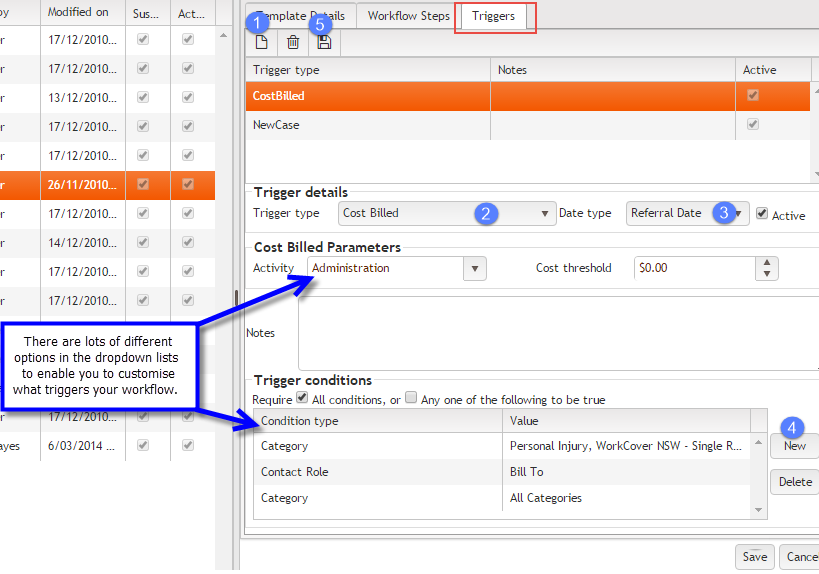
- Select when the date when the trigger will be activated at the Date type dropdown list.
This determines the trigger activation date, also known as the trigger base date, see Time and workflows.
Date type Details Trigger date The date and time that the trigger occurs, i.e. the date when the requirements of the trigger specifications and its conditions are met.
This is the most commonly used option.Referral date The Referral date in the case's Case Details tab
The time is the start of the business working dayDate closed The Date closed in the case's Case Details tab
The time is the start of the business working day
Date opened The Date opened in the case's Case Details tab
The time is the start of the business working day
Condition date The Condition date (Occurred) in the case's Case Details tab
The time is the start of the business working day
- Click the New button on the right to add trigger conditions that control whether the workflow will be 'activated' if any trigger (defined above) occurs.
You can enter more than one trigger condition and specify that either all or at least one of the conditions need to be true for the workflow to be activated.
Condition Type Description Category One or more categories can be selected Company in Role One or more roles can be selected with all companies or one particular company in any one of these roles
If you pair this trigger condition with the New Case trigger above, you can only target the client role. The other contact roles are added to a case after the case has been saved, so they are not part of creating a new case. These other contact role conditions can be detected with a Modify Case trigger.
Note also that this is a condition. There is a trigger called Modify Case Company Role that detects when contacts belonging to certain companies are given certain roles in a case, see above.
Office One or more Offices can be selected Team One or more Teams can be selected Requirement One or more Requirements can be selected Referral Type One or more Referral Types can be selected - Click the Save button.
You can then add further triggers to the workflow if required.
