Provider numbers
Your bill payers and certain legislative bodies may require that provider numbers be included in invoices.
Case Manager enables you to set these up at a number of levels in the system in order to meet different requirements for different kinds of cases. This can seem complicated to set up. You may like to start by reading the simple introduction to setting up provider numbers first.
Add provider numbers to invoice
There are three provider numbers that you can add to your invoices:
- At the invoice header you can add either:
- the provider number of the case's office, or
- the provider number of the employee who is responsible for the case (i.e. the Assign To person).
- At the invoice line items you can add the provider number of the employee who is linked to each cost.
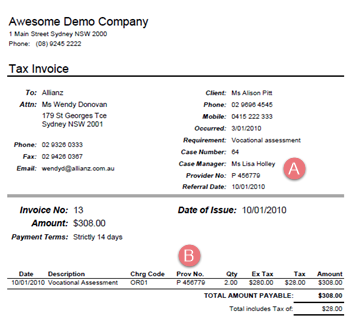
There are two parts of setting this up:
- specify in your invoice template that you want provider numbers added
- ensure that provider numbers are stored appropriately in your system
Invoice template
You specify exactly what you want to appear in your invoices using a sophisticated system of invoice templates.
To understand this system, start with the overview at Invoice templates and then customise the invoice template at the appropriate level (e.g. globally, for the company or for the category).
- Specify that you want to display the office provider number in the invoice header by selecting the Provider number checkbox.
- Specify that you want employee provider numbers included in the invoice line items.
If you also select the *use Case manager provider number checkbox, the Assign To user's employee provider number appears instead.
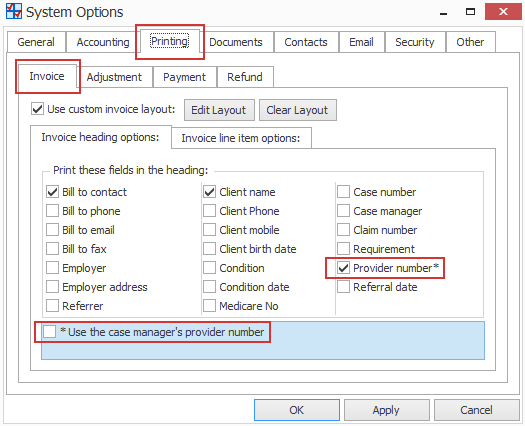

Other applications of employee provider numbers
In addition to appearing in invoices, employee provider numbers are also used in:
- Documents (the Assigned To provider number merge field)
- Journal exports used for invoice integration, such as WorkCover Qld and RTWSA.
Provider number storage in Case Manager
You can store the values for office and employee provider numbers at several places in the system to enable you to meet requirements for different situations.
The office provider numbers are stored at the case’s category settings, see Office provider numbers below.
Employee provider numbers are stored at the Employee List and at the category settings, see Employee provider numbers below.
Office provider numbers
Every case is linked to an office, which is a member of the Office List. However, you do not set the office provider numbers at this list.
Instead each office has one provider number per category. So you set up office provider numbers at a case category level, using the Category List.
Open the Category List by selecting Lists > Other Lists from the main menu and then selecting Category from the List Type dropdown list.
Select the category. The office provider numbers are stored in the category's Accounting tab in the Office provider numbers sub-tab.
- You can set a default provider number for all offices at this category.
- This value is overridden when a particular office has its own provider number at this category.
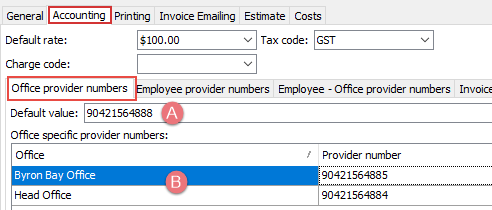
Employee provider numbers
Employee provider numbers can be stored at three levels:
- An employee provider number for each office and category combination
- An employee provider number for each category
- A default employee provider number at the Employee List
This enables you to assign the employee a different provider number depending on the case category and the case office. The Medicare schedule has this requirement for rebated costs.
This enables you to assign the employee a different provider number depending on the case category.
This is the generic or default value.
When Case Manager looks for an employee provider number, it starts at the most specific level, i.e. the category-office combination at level (1). If no value is found, it looks for the category-employee combination (2). And if no value is found here either, the generic employee provider number is used (3).
This multi-level system allows you to customise category settings in order to meet different provider number requirements.
Example
-
At one case category the employee's provider number applies. Ensure that the employee's provider number is stored in their Employee List record, see below.
-
For another case category the global company provider number applies to all employees. Simply go to its category settings and enter the same global company provider number as each employee’s provider number at that category, see below.
Thus, one employee can successfully work across both categories with different invoicing requirements.
Set employee provider numbers
3. Set the default employee provider number
The default employee provider number is stored at the Employee List, in the Employee tab.
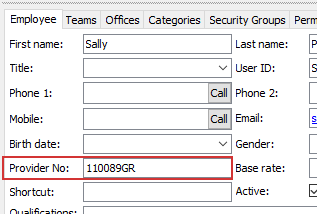
2. Set the employee provider number for each category
As with office provider numbers, category-specific employee provider numbers are stored at the Category List in the category's settings.
Open the Category List by selecting Lists > Other Lists from the main menu and then selecting Category from the List Type dropdown list.
Select the category. The Employee provider number for this category is in its Accounting tab, at the Employee provider numbers sub-tab:

1. Category-employee-office provider numbers
Similarly, employee provider numbers that are both category and office-specific are stored in the category's settings.
Open the Category List by selecting Lists > Other Lists from the main menu and then selecting Category from the List Type dropdown list.
Select the category, click its Accounting tab and click the Employee - Office provider numbers sub-tab:
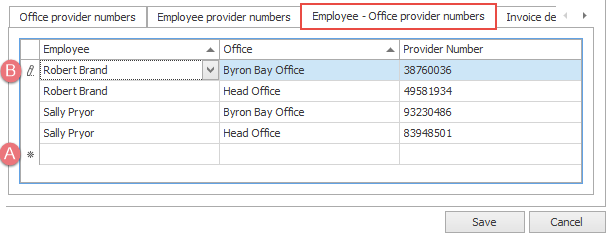
- Add a new entry in the empty row indicated by the asterisk.
- You can edit an existing entry by clicking its row.
Select an employee from the Employee dropdown list, select an office from the Office dropdown list and then enter the provider number.
The pencil icon indicates that you can change its values. You can delete the entire row by pressing the Delete key on your keyboard
