Invoice templates
When you look at an invoice in the Account tab, you can see that it contains certain standard information, such as the invoice number, the costs, the total, and so on.
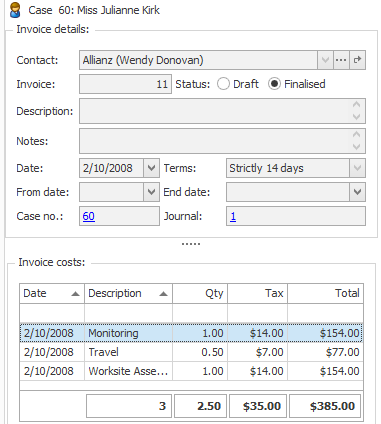
However, when you come to printing or converting the invoice to PDF (prior to emailing), there is considerable flexibility about how it actually appears. For example the invoice above could appear as:
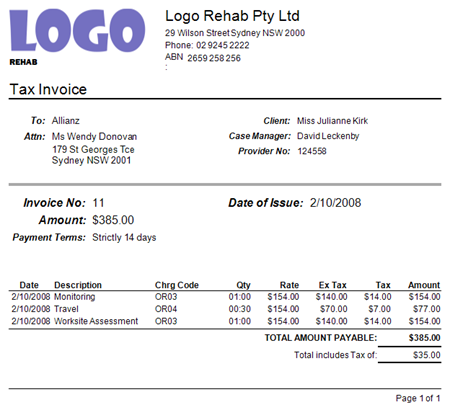
This flexibility in invoice output formats occurs because when you print or convert an invoice to PDF, a template is applied to it.
The template pulls information out of your database and arranges it on the page, in combination with the invoice details. The template can also include an image (e.g. a logo) and other text (such as payment details).
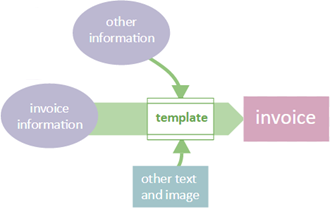
Your specifications for the template have two components. The first describes the invoice layout and the second sets the contents of the invoice heading and invoice line items.
When you set these specifications:
- The invoice layout describes how information is organised in the invoice, in combination with images (e.g. a logo) and other text (such as banking details).
- This layout works in conjunction with your settings for the contents of the invoice header and its line items.

These two specifications can be set at three levels, depending on how much customisation you require:

Thus, when printing or creating a PDF of a invoice, Case Manager looks for its invoice contact. If the contact's company has a customised layout and/or settings for the heading and line item, these are applied to the invoice. If not, the search continues to the specifications for the case’s category. If these do not exist either, the global invoice layout and settings apply.
Note that the two specifications ( A and B) are separate and independent. Thus, a particular invoice might incorporate heading and line items settings from its invoice contact's company and the layout from the global level.
Note also that when you print a single invoice from the case's Account tab you also have an option to temporarily override settings for the header and line items, see Print invoice.
When you email invoices, you also utilise settings with the same three levels of customisation, including a template for the email itself, see Invoice email settings.
How to customise the invoice templates
When you create or modify invoice template specifications there are three main tasks:
- Specifying the information from the database to be included in the invoice heading and line items.
- Specifying the other text and images to appear on the invoice.
- Specifying how everything should be laid out on the page.
The customisation process is the same for company, category and global invoice template specifications.
In most cases it is very simple to change the information that you want included in an invoice (the first task listed above).
However the next tasks are a little more difficult because invoice layout templates are different from the other kinds of document templates in the system. Thus, it is more challenging to perform the second and third tasks because they involve Report Designer which must be accessed from the windows version of Case Manager.
Note that you do not have to create layout templates 'from scratch'. Case Manager provides a default template that you can change to suit your requirements.
Recommendation
As you probably know, Case Manager is an extremely customisable program and is set up so that you can change it to best suit your needs. However, you are not advised to go overboard by creating lots of sets of invoice specifications. The less you have, the simpler is the process of customising your invoices.
Each business must find a balance between its needs and the requirements of its customers, however when you can make layout changes to the global template this is preferable to managing multiple invoice layouts. You can then change the header and line item options for different companies and/or case categories, while using the same invoice layout for all.
