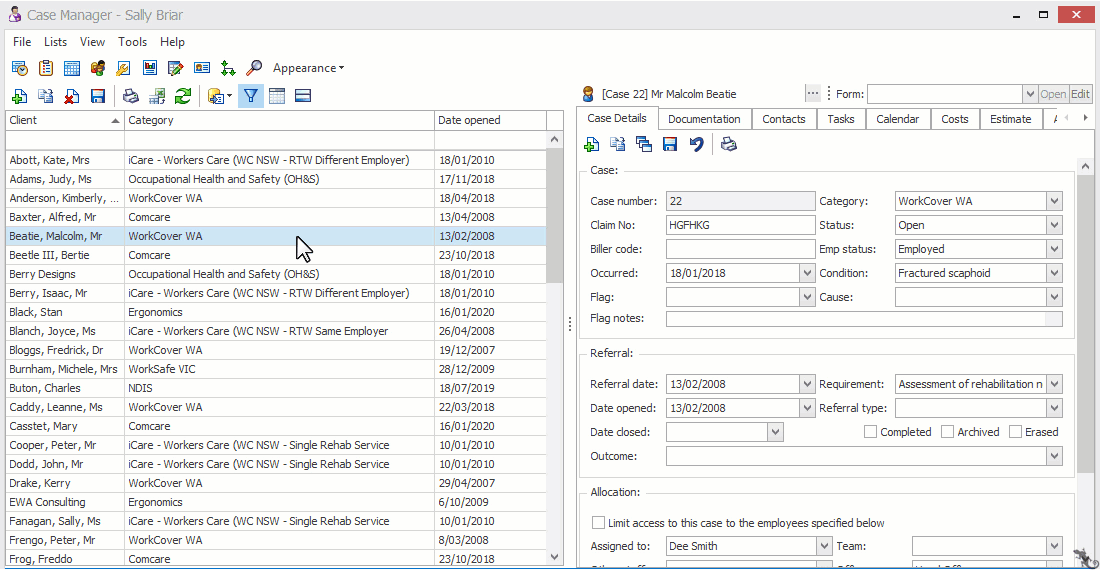Case flags
A case flag is designed to send a clear signal that the case requires special attention, for example when it would be unwise to visit the client at home without calling first.
This is particularly useful when multiple users access a case and important information must quickly be brought to their attention. They can check the case's flag notes to learn more about why the case was flagged.
A case flag is turned on and off in the case's Case Details tab. You flag a case by selecting a predefined case flag and then adding optional notes to give more details.
The case flag system is customisable. You can design different flags, flag colours and options. Flags can also be restricted to certain case categories. This is set up at the Case Flags List.
The demonstration below shows a flag with the following specifications:
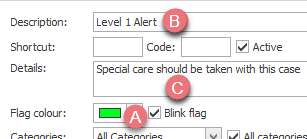
Flags in action
When a case with a case flag is selected in the Case List, the case heading displays a coloured rectangle that can optionally blink on and off (A above).
When you hover the cursor over the case's heading, a pop-up appears with the flag's description (B) and details (C), plus any flag notes for the case.
Click image to see this feature in action. Click again to close.
Flag a case
To flag a case select its Case Details tab and select a value from the Flag dropdown list.
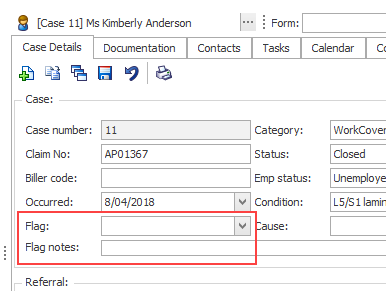
You can enter optional notes in Flag notes to add more detail.
Click the ![]() icon at the top of the Case Details tab.
icon at the top of the Case Details tab.
Turn off flag
To turn the flag off hover the cursor over the Flag's value or click it so that the flag value is surrounded by a dotted box:

Press Control-Delete on your keyboard. Remove any flag notes and save.
Flags in the Case List
Case Flags are designed to draw attention once the case has been selected in the Case List. If you want a flagged case to also draw attention in the list itself, you could add the flag as a column in the list using Case List Criteria.
You could also set up Conditional formatting to visually emphasise the presence of flags:
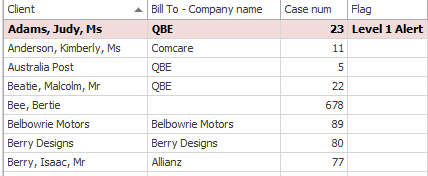
Video demonstration of Case Flags.