Company invoice templates
To create or edit invoice templates for a particular company:
- Select Lists > Company Lists from the main menu.

- Select the required company.
- Select the Invoice Options tab.
- Select the Invoice Print Options tab
- Ensure that Use the following company specific invoice print options is selected.
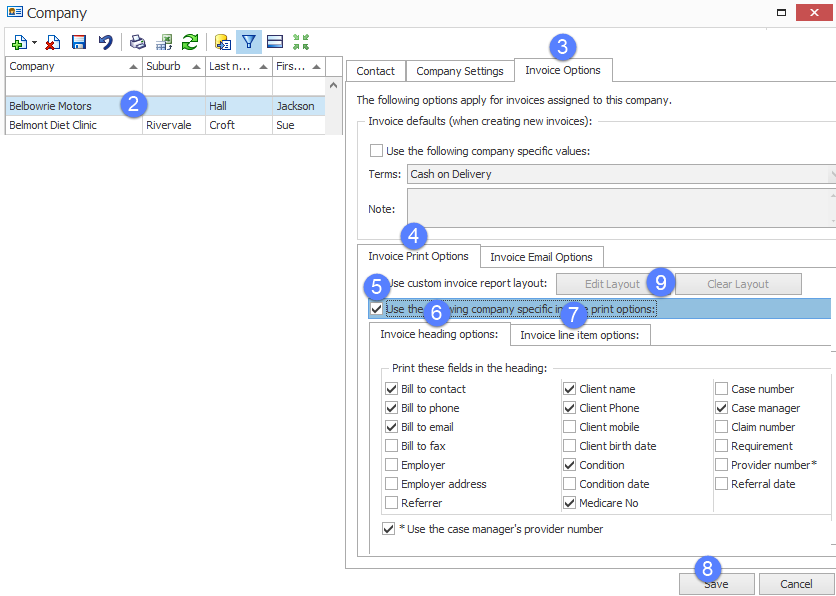
- Select the Invoice heading options tab and select the checkboxes next to the information that you want in the invoice heading.
- Select the Invoice line item options tab and select the checkboxes next to the information that you want in the invoice body.
- Select Save to save the template, apply it to all invoices and close the window.
Alternatively select Apply to just save and apply the template.
For detailed explanations of the heading and line options and where they will appear on the final invoice, see Heading and Line Item options.
Note that modification of the template affects all relevant invoices in the system. Obviously it can't change any PDF files already created from invoices, but it will change the invoices themselves.
- To change the invoice layout template, see Changing the invoice layout template with Report Designer.
