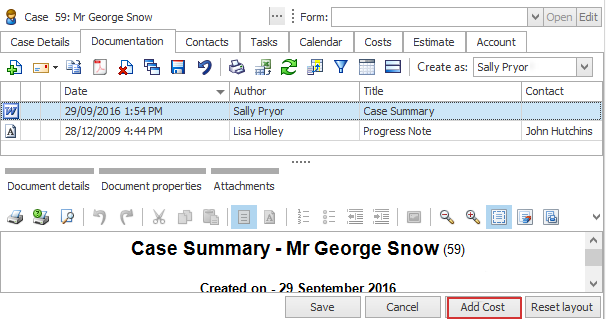Add cost to document
You can add a cost to a document, such as a charge for writing a report or making a phone call to get information for your progress note.
Alternatively, for every cost that you enter in the system you may choose to create a brief note first and associate the cost with this note. The cost and the document will be linked in your system.
Add cost to existing document
To add a cost to a document select it in the grid and click Add Cost at the bottom of the document details area.
You enter the cost using standard procedures, see Add cost for details.
Require cost for new document
If you need to be alerted that a cost should be added to certain kinds of documents, you can set this at the document's template:

When you are create a document and its template has Cost required set, a popup window appears at document creation:
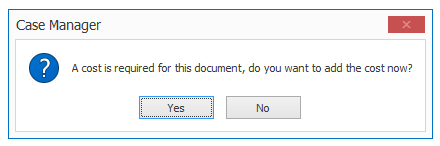
If you click Yes a blank document is created using this template and the Add cost screen immediately appears.
The cost you enter is linked to the new document, which is selected in the grid and ready for content to be added.
System options
There is a system option: Prompt to add cost when adding a document marked as cost required.
Its default value is true, however you can untick it and disable the function if required, see Document settings.
Costs at the Documentation grid
Once a cost has been linked to a document this is indicated in the Documentation grid by an icon: ![]() .
.
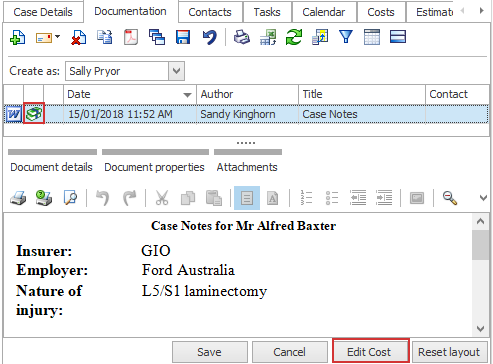
You can view the cost details by clicking Edit Cost at the bottom of the document details area.
Documents at the Costs grid
When you select a cost at the Costs tab and it has an associated document:
- the Document button at the bottom is active
- the cost's Notes field contains the document title
The Document button is inactive ('greyed out') for all costs that do not have an associated document.
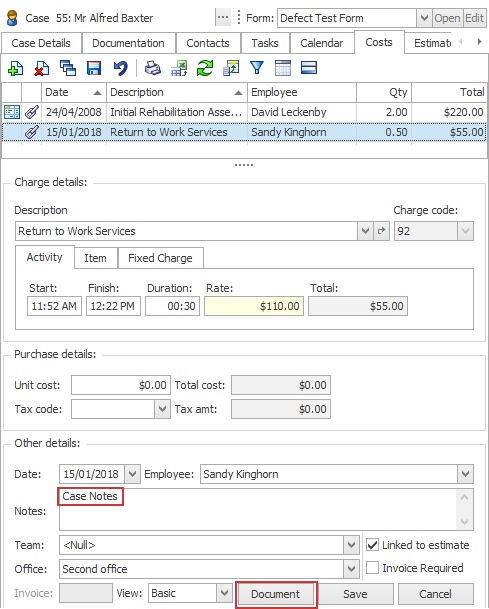
When you click an active Document button a pop-up window appears. This enables you to preview the document and access its details.
Relationship between the cost and the document
You have a choice about whether the document and its cost are considered independent entities in the system when the document is deleted.
Specify this with the option Delete associated cost when deleting documents at the system document settings.
If this system checkbox is ticked and you delete a document that has a linked cost, the confirmation window informs you of the associated cost and assumes that you want to delete it too.
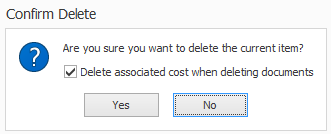
If required, you can also un-check this local Delete associated cost when deleting documents setting and delete the document without also deleting the associated cost.
If you do not check the Delete associated cost when deleting documents system setting, the document and the associated cost are considered to be independent. The same window appears at document deletion, however the cost deletion option is un-ticked.
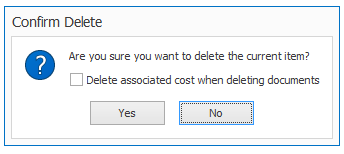
Once again, you can change this if required and delete the two together.
Naturally you cannot delete an associated cost if the cost has already been invoiced, unless you remove the cost from the invoice or delete the invoice altogether.
Note that if you delete a cost, you are not reminded about an associated document, if it exists, and such a document is not deleted when its associated cost is deleted.