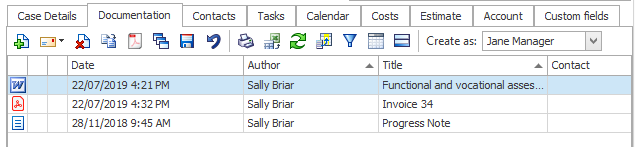Item tools
The Case List has access to most list functions including those described on this page, see also Case List as a grid.
The icons at the top of list provide access to tools that perform two kinds of functions:
- manage the list itself
- manage the selected item in the list
This is explained at List tools
This is explained below.
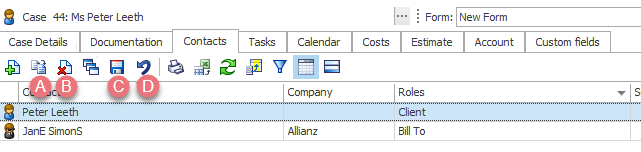
- Duplicate

- Delete

- Save a change

- Undo

Click this icon to duplicate the selected member of the list.
Depending on which area of Case Manager you are in, this enables you to duplicate a case, a document, a contact, etc.
Click this icon to delete the selected list item
For example if you have created a new document you can delete it.
In order to ensure data integrity, you will not be permitted to delete a case if there is any data associated with it.
Click this icon to save any changes you have made to the list item.
Saving also will occur automatically when you move out of a tab.
Click this icon to undo your last action.
Each kind of grid in Case Manager offers a slightly different selection of