The Case List as a grid
As outlined in the Overview, you only have access to certain cases in the system.
The Case List Criteria enable you to quickly change the Case List display. Collections of criteria settings are saved as views. There is always one saved view in operation at any time and it is simple to change views. See Case List Criteria for full details.
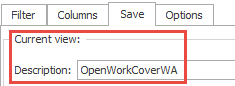
You can see the saved view currently in operation
The Case List has access to most of grid item tools and grid list tools. The list tools are explained below.
Managing the list
The list of cases you see in the Case List depends firstly on the filter settings in the current Case List Criteria saved view and then on any local grid filters.
And the sorting order of the cases depends firstly on the settings in the saved view. Any local grid sorting overrides this order.
Thus, at the Case List the standard grid tools available to all grids apply to the results of the Case List Criteria settings in the current saved view. The Case List has
The Case List Criteria filter is the master filter. It selects from all cases the user is actually permitted to see.
There are a number of tools that filter the results of the Case List Criteria's filter, rather than overriding it.
There is a special search facility that filters and highlights information containing the search text, see Quick search.
And you can use standard grid filter tools see Filter Grids.
The grid filters work in conjunction with the Filter Editor to enable you to build very sophisticated filters.
The Case List Criteria column settings determines the
The Column Chooser grid tool is accessed by right-clicking a column heading.
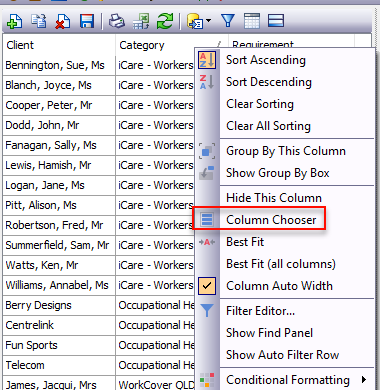
This standard column grids tool enables you to show/hide any of the columns in the master list of columns.
Note that when a column is removed from the Case List using the Column Chooser, the Case List Criteria still indicates that the column is in the list. To restore it simply return the column to the grid from the Column Chooser window.
Note
Reducing the number of columns with the Column Chooser only changes the number displayed, it does not reduce the heavy performance load of multiple columns. The solution is to reduce the number of columns in the saved view
Sort a list of cases by clicking the appropriate column heading. An upward-pointing
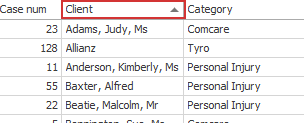
You can shift-click a second column to sort within the original sort and you can continue to shift-click further columns if you need to further sorting within this.
Start a new sort by clicking another column heading.
Turn off sorting by
Note that this grid sorting overrides the sort order set in the Case List Criteria. This allows you to change the sort order quickly at any time.
You can group the Case List by the values in one or more column headings
Click the icon and drag column heading(s) into the grouping area that has opened up.
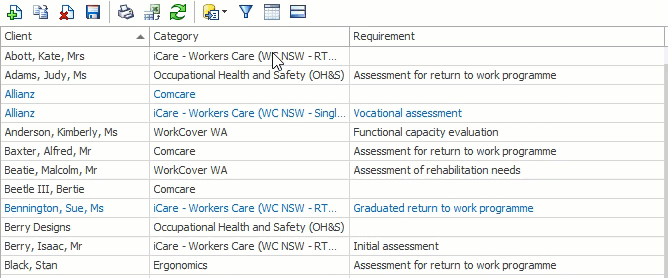
Click the ![]() icon at the top of the screen to to display a footer at the bottom of the Case List.
icon at the top of the screen to to display a footer at the bottom of the Case List.
The values displayed will depend on the column type.
Right-click the total value at the bottom to change the footer calculation option. You can calculate the maximum, minimum, count, sum and average as required.
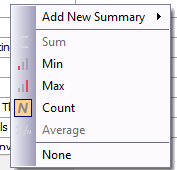
If you have permission (and the current view is your own), you can quickly save the local grid configuration settings into the current view by clicking the disk icon ![]() at the top of the Case List or by saving the current view. You need to have the user setting Restore case list grid filter switched on. See Grid filters and saved views.
at the top of the Case List or by saving the current view. You need to have the user setting Restore case list grid filter switched on. See Grid filters and saved views.
