DVA claims report
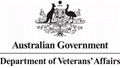
Note that you will see references to Medicare claims in screens when you manage your DVA claims. This is because the integrated claiming service provider is being used to process the DVA claims.
Display claims
To display the details of multiple claims use the Medicare Claim report.
Select View > Reports from the main menu![]()
Click Medicare Claim.
Click each dropdown list to set filters as required:
- Claim type: filter for DVA claims
- Claim status: you can view claims with all three kinds of status or filter for a certain claim status.
- Date filters
- Other filters include: case category, employee (the employee who submitted the claim), case team and case office.

Click Grid to display the targeted claims in a grid.
The grid has the following columns:

You can use list tools to customize the column layout and sort, filter and group the list of claims.
You could also print the list or export it to an Excel spreadsheet.
Claim status and claim details
There are three alternatives for a claim's status.
Pending Update
- The claim has passed validation and was submitted to DVA. It is awaiting processing.
You can see the claim's claim Id (in the Medicare Claim Id column) and the date it was submitted.
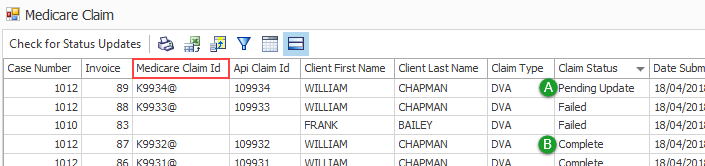
Complete
- The claim was submitted to DVA. They processed the claim and paid it.
Similarly you can see the claim's claim Id. The finalisation date and the benefit paid will also be displayed.
Failed
There are two ways a claim gets this status:
- The claim failed validation by Case Manager.
In this situation the claim is displayed in this report with a Failed status for your records. It is not displayed at the case.
In the report the failed claim's lack of values in the Medicare Claim Id column and Assessor notes column indicates that it was not submitted to DVA.

- The claim was submitted to DVA and subsequently rejected by them.
In the report you can see the DVA claim Id. The Assessor notes field will display the error reason code number returned and any additional notes that were included.
You may be able to address the issues identified and submit a new claim. See DVA error codes for DVA's explanations of its error codes.
Check for claim updates
Claims with the status of Pending Update are not updated automatically by DVA .
You need to check for recent updates: simply click Check for Status Updates at the top of the grid.
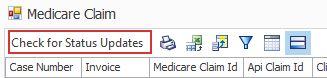
You will need to close the grid and re-open it again in order to refresh its list.
Note that you can also check an individual claim to see whether it has been updated, see Check for updates
