The Office Add-in for Microsoft Word
The Case Manager Merge Fields feature allows you to automatically populate case information into your documents according to a pre-defined template. This is demonstrated in a simple example.
The Office Add-in is an extension for Microsoft Word that allows you to speed up the process of creating Word Templates. With this add-in, you can select fields to add to your template from a Merge Fields window:
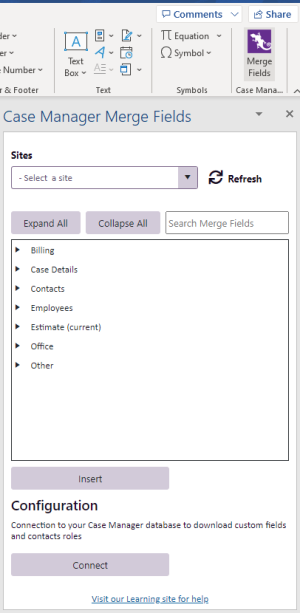
The add-in is simple to both install and use. This page will provide you some simplified onboarding instructions.
For a full overview detailing the Office Add-in, please see Installing the Office Add-in for Microsoft Word.Installation of the Office Add-In
-
Begin by opening Microsoft Word, then create a blank document.
-
Proceed to the Insert tab. On this tab, you will see an option to 'Get Add-ins':

-
Select this option and then search for the 'Case Manager' under the STORE menu:
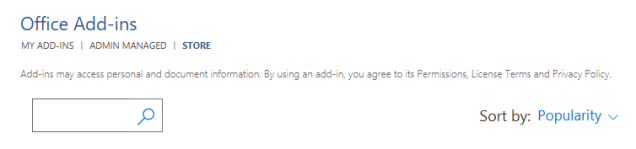
-
Select the 'Case Manager Office Add-in' from the list returned and then click the 'Add' button:

-
You may then be prompted to accept the License Terms and Privacy Policy, please proceed to review this and opt to continue at your discretion:
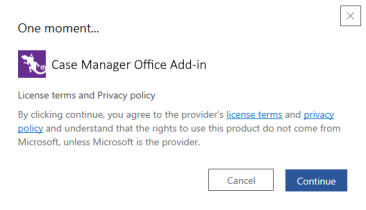
-
This will then make the Office Add-in available on the Insert tab:

- Installation of the Office Add-in is now complete.
Using the Office Add-in
To locate the add-in, open a document in Word and select the Insert tab, then click the Merge Fields button on the far right-hand side of the ribbon:

When you run the add-in you will be presented with a Get Started screen:
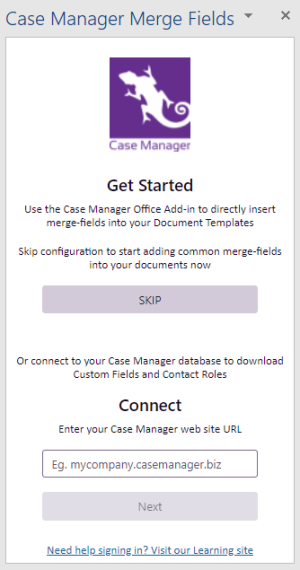
This screen will provide you with an option to Connect the add-in to your Case Manager database so that it can access any Custom Fields or custom Contact Roles you may have. Please see Installing the Office Add-in for Microsoft Word for further details on this. Alternatively, you can SKIP this step and choose to configure this at a later time if needed.
Please note that if the SKIP option is selected, the add-in will only list the standard Case Manager Merge Fields. Customised fields will not be included in the field list.
To insert a Merge Field into the document, position your cursor at the desired location and double-click the field in the window. This adds it to your document:
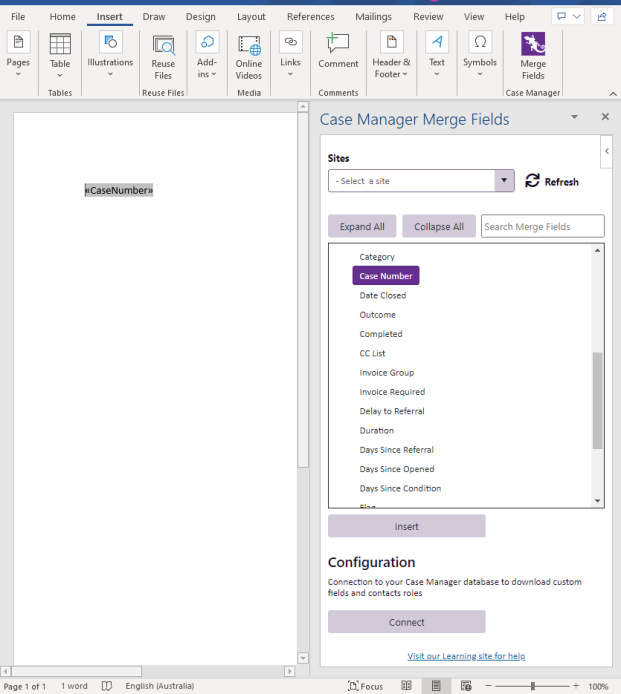
Alternatively, you can position your cursor then click the 'Insert' button to add the field to the desired location.
