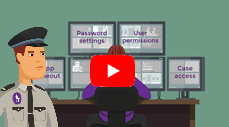Security groups
You may like to start with an introductory video:
When you add an employee to a security group, you are specifying what they can see and do in the Case Manager system.
Each security group is a collection of permission settings. Permission settings either allow or don't allow the user to perform a particular action. These permissions are quite detailed, for example four independent costs permissions regulate whether a user can add costs, view costs, modify costs and/or delete costs.
Every user is linked to at least one security group. When they log on to the system, their set of permission settings is consulted in order to determine what they can see and do. See Permissions for more details, including how a user's multiple settings for the same permission are reconciled.
Permissions make it possible to run a secure and customisable system where different kinds of users have different access to and power over your case information.
With security groups permissions can be customised for a particular role, such as an administrator or a consultant.
Security groups save time when adding new employees or changing the functions of one or more employees. They are managed at the Security Group List. Access the list by selecting List > Security Group List from the main menu.
Case Manager comes with default security groups, Consultant, Data Entry, Manager and System Administrator. Before using them we recommend that you review their permissions to ensure that they reflect staff functions at your own business. The sets can be changed if required and/or you can create additional security groups.
Users are added to security groups at the Employee List and at the Security Group List.
The Employee List also allows you to assign permissions directly to users/employees. You should only do this if you have very few employees or if a requirement is specific to only one employee. It is much better practice to assign permissions via security groups. A user can be added to or removed from a security group in a simple action and all their permissions will be reset. Similarly when a new release of Case Manager adds a new permission to the system, you need only set it for the security groups, not for every single employee.
Click here to see an older video demonstration of security groups.