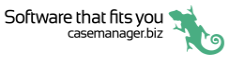Passcodes
You can use a passcode (PIN) to log in to the Case Manager app. This enables you to quickly unlock the app without entering your credentials every time.
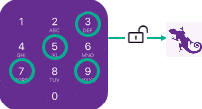
Your previously-entered credentials are linked to the company ID and stored in the app. They are retrieved when the passcode is entered.
The first time you log in to a Case Manager database you will be offered the opportunity to set up a passcode.
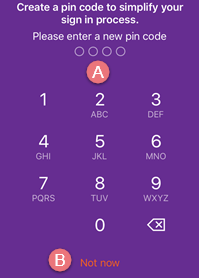
- Enter a passcode by tapping 4 numbers.
- Alternatively you can tap Not now and continue into the Case List.
As a security measure 1234, 4321 and any digit used four time (e.g. 2222) cannot be used.
Re-enter the numbers to confirm your new passcode and continue into the Case List.
If you decide later on to use a passcode you can tap Settings at the login screen to set this up.
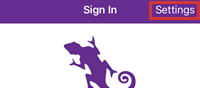
At the Settings screen tap the pin sign in toggle:
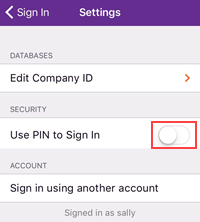
A screen appears to enable you to enter your new passcode.
You are then returned to the login screen. Once you have entered your credentials they are linked to the Company ID and stored in the app.
Note that one passcode can provide access to multiple Case Manager database login details once you have set them up.
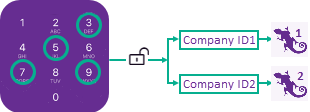
You simply select the database you want at the passcode entry screen.
See Multiple databases for setup details.
You can reset your passcode at the Settings screen, which is accessed from the PIN entry screen.
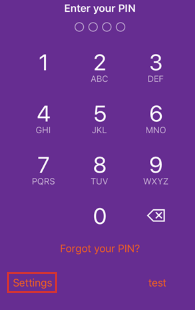
Tap Change Passcode at the Settings screen.
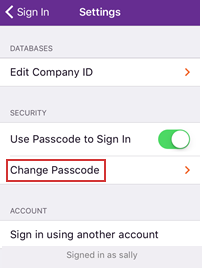
You will need to enter your existing passcode before being able to enter a new one. This prevents someone changing the passcode of an unattended phone.
The new passcode will be linked with your existing Case Manager username and password combination(s). You do not need to re-enter them.
If you forget your passcode you can reset it from the PIN entry screen.
Tap Forgot your PIN?.
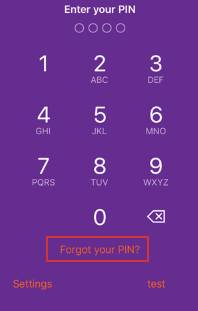
You will be offered the opportunity to reset your passcode.
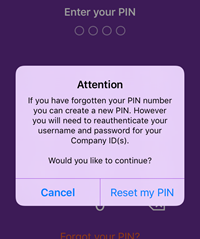
Note that the app remembers the Company IDs for the Case Manager databases you accessed but it will require you to re-enter login details for all.
After you have reset your passcode, you arrive at the login screen where need to re-enter your login details again.
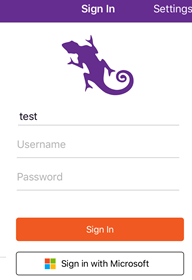
This links the new passcode to this user account and maintains security. It prevents someone gaining unauthorized access to databases.
If you access multiple databases with the app you will need to re-enter login details for the other databases too, see Multiple databases.
You can turn off the passcode function by tapping the Use Passcode to Sign in switch.
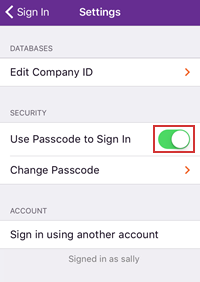
If you turn this back on again you will need to create a new passcode and link this to login(s).