Add cost
Charging of costs is based on activities either specified in the estimate, selected from a list, or typed in at data entry. The time spent by a consultant can be recorded using a time sheet or by adding a cost to a specific case. Charges not based on time are recorded by adding an item cost.
Regardless of which of the four methods of adding costs that you are using, the process is virtually the same.
At a New Cost screen you usually start by selecting a Description from a dropdown list. The options that you are offered in the dropdown list vary depending on:
- whether or not there is an estimate for the case
- what has been set up in the Activity List
- the case's category
Note that there is also a category setting that allows you to enter your own cost details, including your own description, see Costs below.
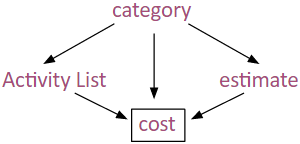
The charge options that are available to select from in the Description dropdown list were previously set up in the Activity List. Each member of the Activity List is linked to one or more categories. So the category of the case for which the new cost is being entered (along with any estimates applied to the case) determine which charge options are available to select.
The selection of a charge option determines important aspects of the new cost: its type (activity, item, etc), its rate, often its charge code (when set at the Activity List by choosing from options created in the Charge Code List), and so on. Typically this charge option selection sets non-negotiable aspects of the cost, depending on whether estimate(s) apply to the case and what is specified at the case's category. You can't change the type of cost or (usually) its charge code. However, you can change other details, such as charge rates (subject to your permissions).
Thus, there are many different possibilities and your screens will almost certainly be slightly different from the ones below.
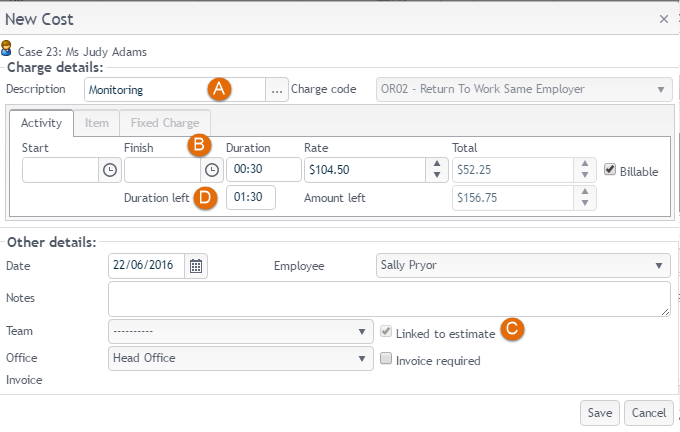
- The dropdown list for the cost Description displays the cost options that can be charged to this case.
- Enter appropriate data for the activity, item or fixed charge linked to the cost description.
To enter Duration information directly, position the cursor between the two zeros and press the Up arrow on your keyboard.
The arrow keys change the duration up or down in 6 minute intervals. A duration amount that is a multiple of 6 minutes is recommended to minimise rounding, see Rounding for details.
Data entry for items is similar, except that charge and quantity replace time, duration and hourly rate.
Durations entered for fixed charges do not affect the total cost.
If there is an estimate for the case:
- Linked to estimate is checked.
- Duration Left displays for activities and Amount Left displays for items. This provides instant feedback on your accuracy in estimating costs and helps you not to exceed the estimate.
Video demonstration of methods of adding a cost.
Note also that in the web version of Case Manager new costs are always entered in a modal pop up window.
Other cost details
The default value is that all costs are billable, i.e. they will be invoiced. The billable setting for a cost is set at the Activity List. This can be changed when a cost is added to a case.
Invoice required is an optional checkbox. This does not influence the Invoice Generator, which only targets costs where the case itself is marked Invoice Required in its Case Details tab.
Factors influencing cost entry
Settings at the company, category and system level allow customisation of the system to suit the particular requirements of the types of cases that your business works with. These settings can usually be modified only by senior administrators.
Case Manager has a settings hierarchy: a setting for the Bill To contact's company overrides the case's category setting, which overrides the global system setting. See Company settings for more details.

The role of the Bill To company
At the Company settings tab for the Bill To contact's company (the one usually paying the bill) you can specify that the hourly rate for activity type costs have a different hourly rate to that set in the Activity List. You can choose to discount, add a premium or use a fixed rate.
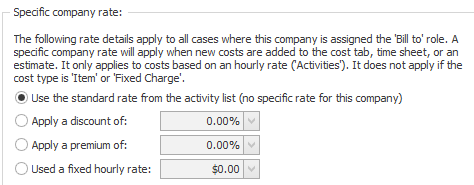
The role of an estimate
In general estimates 'police' case costs, for example limiting case costs to only what is specified in the estimate. Estimates are very customisable and the case's category is important.
When you enter a cost from a case estimate, Linked to estimate is checked (as you can see in the screenshot at the top of this page). Duration Left displays for activities and Amount Left displays for items. This helps you stay within the estimate.
See How estimates work for details of how estimates affect the entry of costs.
The role of the case category
Even when you are adding a cost to a case without an estimate, the case's category is very important. Firstly, the category determines which charge options from the Activity List are available to select for a new cost.
The relevant category settings are listed below:

Accounting
Default charge rates can be set for the category.
Costs
If the checkbox for Ignore specific company rates is ticked any specific charge rates for the case Bill To contact's company are ignored.
Under If an Estimate does NOT exist one option must be selected for each category:
- no costs can be added
- allow costs from the Activity List
- allow entry of any charge
If the case does not have an estimate you cannot add any costs or edit any existing costs.
You can only enter costs from the Activity List that are linked to this category.
You can enter any costs including 'brand new' costs that are not saved in the Activity List.
Estimate
If the checkbox for When entering costs and estimates, allow the charge code to be modified is ticked you can change the charge code of a cost you are entering so that it is different from what was set at the Activity List. This option is unavailable if the Costs setting specifies that estimates only allow costs from the Activity List that have the same charge code as costs in the estimate.
