Costs
Brief review
When a case worker does work on a case this is recorded in the system as a cost. This is a supervised process that may involve adhering to sophisticated estimates for the case.
The cost provides the foundation for an invoice that is sent to the case contact with the Bill To role. There is a close relationship between invoices and costs, see Invoices and costs.
A cost contains one of three types of charges, see Types of costs. There are four ways to enter a cost into the system including adding them at the Costs tab, see Methods of adding costs. There are multiple factors influencing the entry of costs and this is similar regardless of the entry method, see Add costs.
This section of the site covers what you can do with costs at a case's Costs tab. For full details about the way that costs are managed in Case Manager see Costs.
Costs grid
Each case has a Costs tab where you can see a list of all costs linked to the case and whether they have been invoiced. Invoices are listed in the Account tab.
The list of costs is a grid, so it can be ordered, grouped and filtered as you do with other grids in the system. Similarly, you can select the columns you want displayed in the list and add footers to the columns. You can also print the list and export it to an Excel spreadsheet. See List toolsfor further information.
Costs can be added and possibly deleted using the buttons at the top of the grid.
When you select a cost in the grid its charge details are shown at the bottom of the window.
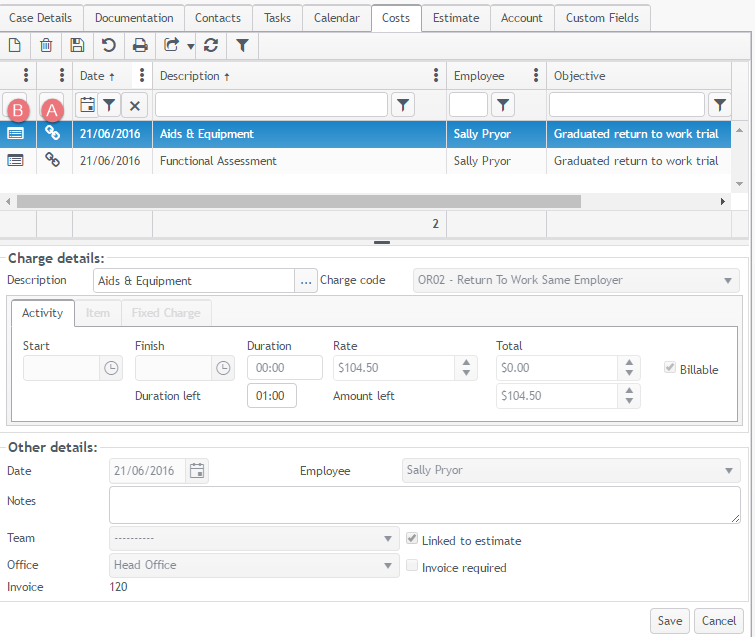
As shown above:
- the link symbol
 in the grid indicates that the cost is linked to an estimate
in the grid indicates that the cost is linked to an estimate - the invoice symbol
 in the grid indicates that the cost has been invoiced
in the grid indicates that the cost has been invoiced
Click here for a video demonstration of costs.
