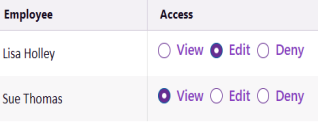Case access via the Case Details information
Case Manager provides a secure and customisable system of access to cases and their data. There are three levels governing any user's access to cases i.e. the cases that the user can potentially see in the Case List and possibly also modify.
The first level is provided by settings at the Allocation section of the Case Details tab:
- the Assign to user
- the Other Staff users
- the checkbox: Limit access to this case to the employees specified below
One user is selected from the dropdown list.
Note that the users that appear in this dropdown list may be limited by system settings that restrict the list to members of the case's category, team and/or office. User memberships are managed at the Employee List, see Employee memberships.
One or more users can be added to this list and their access to the case defined, see Set the Other Staff users below.
If this is ticked, no user can access this case unless they are included at either A or B above. Thus, it prevents employees accessing the case via team, office or category membership or via the Can view all cases permission.
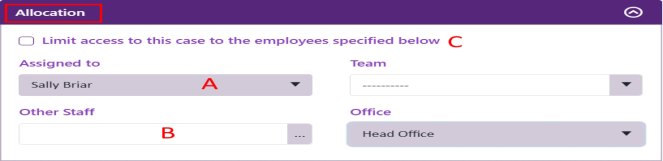
Full details about this and the other two levels of control over case access are at Access to cases.
Set the Other staff users
To create the list of other staff who specifically have access to this case (or are denied access), click the Other staff dropdown list at the Case Details tab.
- Select a user's name
- Click the > icon to add them to the list
- Set their access to the case:
- View - they can view the case but not change anything
- Edit - they can view the case and change it
- Deny - they cannot see the case at all
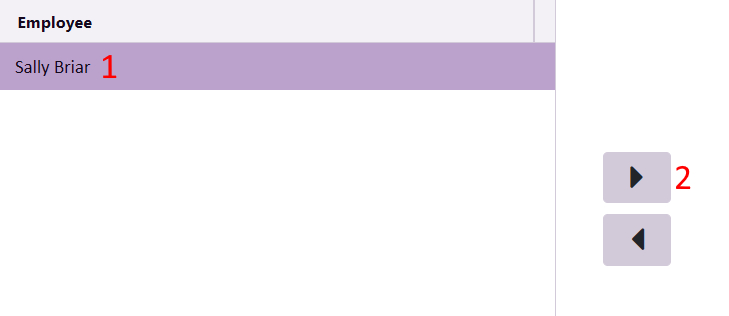
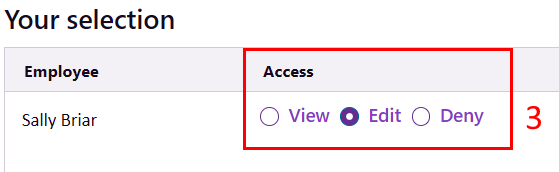
Once the list has been created you can see it at Other staff:
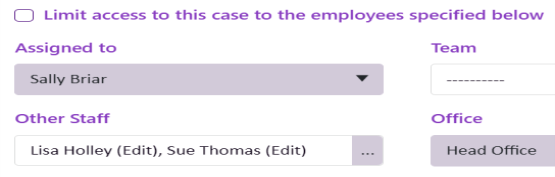
Its details are displayed when you click the dropdown list.