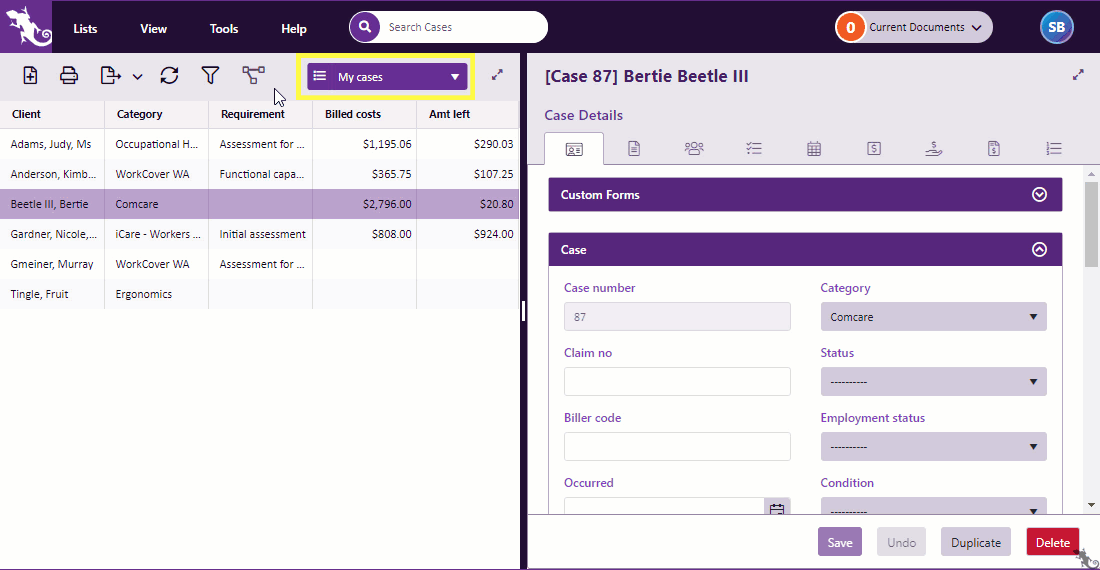Case List Criteria
Overview
Case List Criteria settings allow you to filter, display, sort and order the cases in the Case List. These settings are collected and saved as views. There is always one saved view in operation at any time. Changing views enables you to quickly display the Case List according to different criteria.
Click image to see this feature in action. Click again to close.
You could think of the Case List Criteria as a 'one stop shop' where you design multiple, sophisticated grid functions and save them for future use.
You set criteria to:
- create filters that specify which of the cases that you are permitted to see are actually displayed
- which of their fields, including calculated fields, are used as columns in the list
- which column(s) determine the sort order for rows
For example you might set criteria to display only the open cases with GIO as the bill payer, sorted by the amount of the case's unbilled costs. You can save this set of criteria as a saved view.
This system makes creating sophisticated reports quick and easy because you can print the list or export it to Excel, see Export grid to Excel. Once in Excel you can take advantage of its features to further analyse and visualise the information.
The Case List is actually the result of a query of the Case Manager database using the criteria in the current view to filter, display and sort the results. So whenever you look at the Case List it already has a set of criteria applied to it.
Every user can potentially see certain cases in the system, depending on settings at the case and user level, see Access to cases. Which of these permitted cases they actually see in the Case List depends firstly on filter settings at the Case List Criteria and secondly on any standard grid filtering they apply at the Case List.
Access Case List Criteria
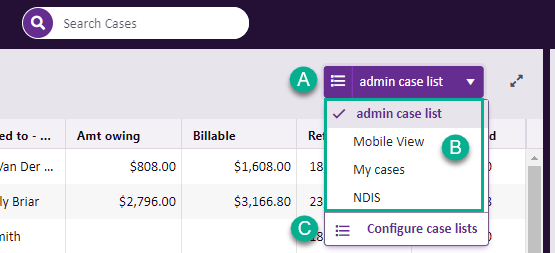
- The saved view that is currently in action is displayed at the Case List.
- You can change the current view by selecting another view from the dropdown list.
- You can edit the saved views and create new ones by selecting Configure case lists.
Relationship with grid functions
This process complements ordinary grid functions because the grid functions such as sorting and filtering are applied at the Case List to the results of the original criteria-led database query.
Video demonstration of Case List Criteria.