Company List Criteria
The Company List Criteria functions in a similar manner to the Case List Criteria. It specifies which members of the list are actually displayed and what information is shown in the columns.
In the Company List's toolbar, click the icon ![]() to open it.
to open it.
Filter
The Filter tab contains options to filter the list.
Enter any search text in Look for:
Most filter options are similar to those available when adding contacts to cases.
- When the Exact match checkbox is ticked, an exact match with at least one of the search fields is searched for, e.g. to look for Smith the search text needs to be Smith.
- The Search by word checkbox applies when you enter multiple words in your search text. If checked you will search for each word separately.
- The default setting is to Look in the company name for the search text.
If this is not checked, the search text only needs to be located somewhere, so Smith could be located using a search text of smi or mit. However the list of search results would be much longer.
If this is not checked, you will search for the entire text, which is more restrictive and returns a shorter list of results.
The are other options that you can include, including last name and company reference number.
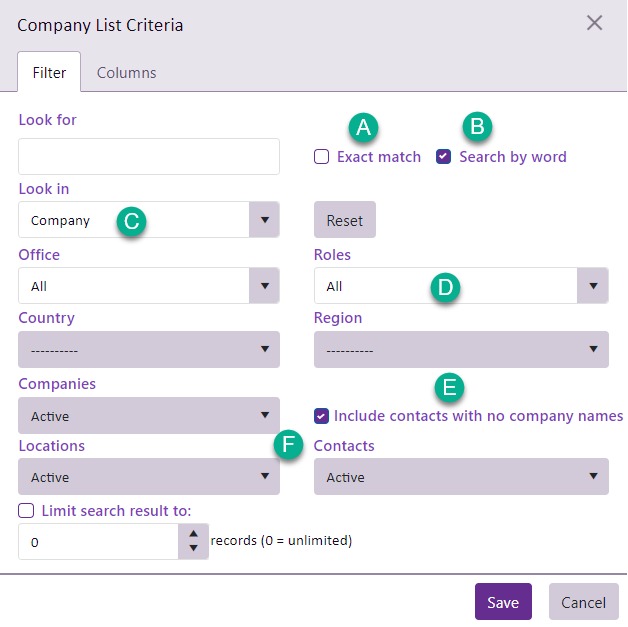
Note that:
- Here you can filter the list to include only the contacts who currently have particular roles in cases.
- All the contacts in the entire system are contained in the Company List, including case clients. The default setting is not to display contacts with no company name, as these are usually case clients and you can see them in the Case List. If you do want to display such contacts, change this setting.
- You can filter the list to include only active companies, locations and/or contacts.
A contact must match the three settings in order to be displayed.
For example, if the settings are: active company, active or inactive location and active contact, an active contact will not be displayed if its company is inactive. You are excluding inactive companies so you will not see any of their contacts, even if the contacts are active.
Columns
The Columns tab allows you to specify which fields provide the columns in the Company List
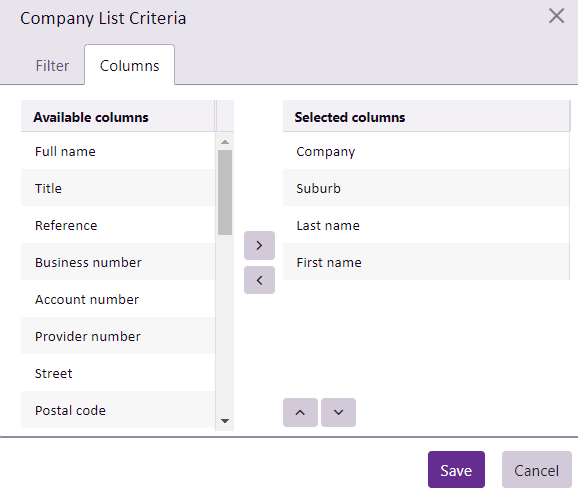
Note that the last field, Last Use, indicates the last time the person was added to a case or had their details changed.
