Category invoice templates
The screenshots on this page do not all reflect the new web version yet.
To create invoice templates for a category:
- Select Lists > Other Lists from the main menu to open the Other Lists window.

- Select Category from the List Type dropdown list.
- Select the required category.
- Select the Invoice Printing tab.
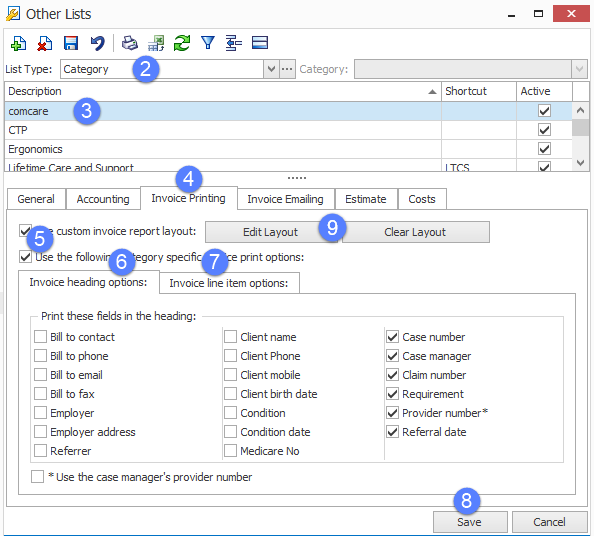
- Ensure that Use the following category specific invoice print options is selected.
- Select the Invoice heading options tab and select the checkboxes next to the information that you want in the invoice heading.
- Select the Invoice line item options tab and select the checkboxes next to the information that you want in the invoice body.
- Select Save to save the template, apply it to all invoices and close the window.
Alternatively select Apply to just save and apply the template.
For detailed explanations of the heading and line options and where they will appear on the final invoice, see Heading and Line Item options.
Note that modification of the template affects all relevant invoices in the system. Obviously it can't change any PDF files already created from invoices, but it will change the invoices themselves.
- To change the invoice layout template, see Changing the invoice layout template with Report Designer.
