Templates for other kinds of files
Most new documents that you create in Case Manager are based on templates. You create templates at the Document Templates List.
Add Excel template
The process of creating an Excel template is similar to Word templates. You choose Excel Document from the Template Type dropdown list.
The main difference is that there is no built-in merge field functionality for Excel, so merge fields must be entered directly, see Add merge fields for instructions about how to do this.
Add template for other files
The process is similar to Word templates. You choose Other File Type from the Template Type dropdown list.
However:
- merge fields are not available for these kinds of templates
- you must start a template with an existing file:
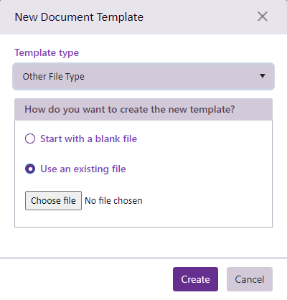
These documents are not stored inside the Case Manager database; they are in a file sharing area so that other programs (e.g. Word or Excel) can potentially have access. We call them linked (or locked) files.
Document titles
As with all kinds of templates, you can specify the title of documents that are created and include merge fields in the title, see Shared template features.
Linking templates to categories
Similarly, you can restrict the templates to certain categories, see Shared template features.
