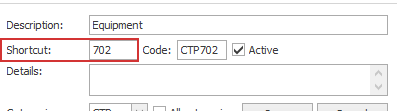CGU integration
The screenshots on this page do not all reflect the new web version yet.

Invoices for CGU can be electronically exported from Case Manager and brought into the CGU system via integration with their servers. The process uses the journal entry facility.
Before using this feature it is important to:
- apply to CGU to use this feature and
- understand the information that will be included and where it is located in Case Manager.
Mandatory fields
The fields in this table are all required. You need to ensure that all of these fields have a value otherwise the export will fail.
| Export Field | Case Manager Field | Notes |
| Registration ID | Office Bus Number | The ABN of the billing entity - this must be registered with CGU to use this facility |
| Claim Number | Claim Number | CGU Claim number |
| Patient Name | Client Name | |
| Invoice Reference | Invoice Number | |
| Invoice Date | Invoice Date | |
| Service Description | Cost Description | |
| Quantity | Cost Duration / Qty | |
| Invoice Total Tax Amount | The tax included in the invoice | |
| Invoice Total Excluding Tax | Invoice total minus the tax included | |
| Item Category | The shortcut of a cost's charge code:
| Each cost should have a charge code and this charge code should have a shortcut. |
The final mandatory field is the Payee Contact ID. CGU issues this number to you and you enter it as part of the export process.
You do not need to re-enter it each time, however you can override the previous entry when necessary.
Optional fields
The following fields will also be exported if a value is present in Case Manager.
| Export Field | Case Manager Field | Notes |
| Payee Name | Tools > Options > Company Name | Billing entity's (company) name |
| Payee Location | Office Name | |
| Payee Street | Office Street | |
| Payee Suburb | Office Suburb | |
Payee State | Office State | |
Payee Postcode | Office Postcode | |
| Payee Email | Office Email | |
| Patient Street | Client Street | |
| Patient Suburb | Client Suburb | |
Patient State | Client State | |
Patient Postcode | Client Postcode | |
| Patient Email | Client Email | |
| Service Code | Charge Code | |
| Start Date | Cost Start Date / Time | |
| End Date | Cost Finish Date / Time | |
| Provider Staff Member | Cost Employee Name | |
| Provider Staff ID | Cost Employee Provider Number |
Steps in Case Manager
- Create the required invoices.
- Create a new journal entry that includes only the invoices for CGU.
- Select the newly-created CGU journal and click Export....
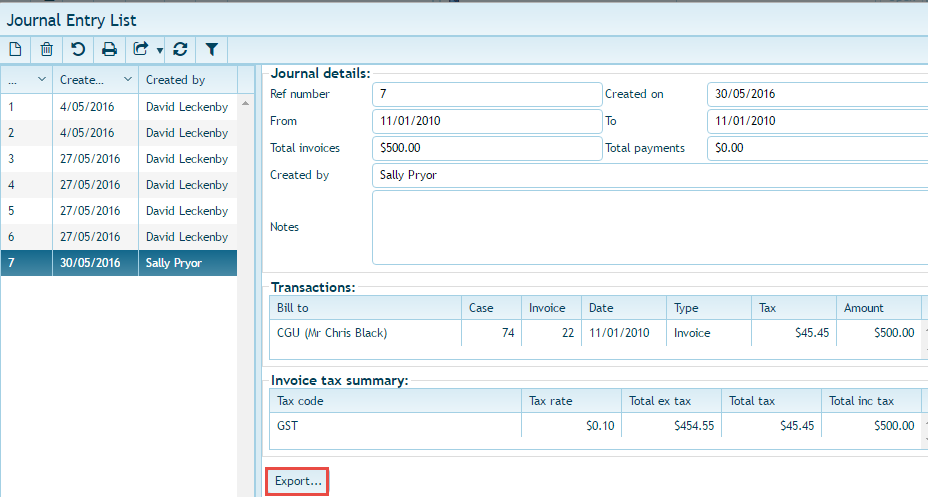
- Select the CGU option button and click Next.
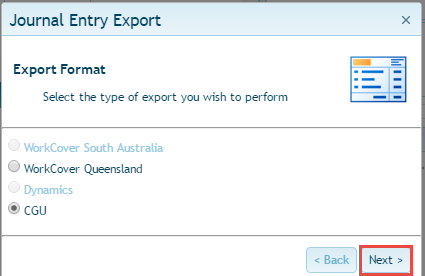
- Enter the Payee Contact ID and click Next.
- The export will begin and you will see its progress in the output window.
- When the export is complete you will see a list of invoices that were successfully exported as well as those that were not (with exception details).

- Save and print the log if required and then click Finish.
For more information on invoicing, see Accounts overview.
You do this by filtering invoices by either "Bill To" or categories.
For further information on creating Journals see Create a journal entry.
Important notes
- When a batch is exported, any invoices with an error will be skipped. The details of the error(s) will be listed on the final step and can be optionally saved to a file. This means it's possible that only part of a batch has been exported. If that happens you will need to correct the problem invoices and export the batch (journal) again. Case Manager keeps a record of which invoices were successfully exported and will skip those when you re-submit the batch.
- If you attempt to export a journal entry twice (where ALL the associated invoices have been previously exported), nothing will be sent to CGU and the output log will show that all invoices have been skipped.