Setting up charge codes and activities
Activities, i.e. the potential costs that can be added to cases, are created and stored in the Activity List
In many situations activities need to be linked to charge codes. These are created and stored in the Charge Code List and linked to activities at the Activity List.
The two can have different relationships depending on the needs of those you invoice and hence, the needs of your business.
Setting up for the first time
When you start using Case Manager for the first time these two lists have been pre-populated with appropriate values that you can customise as required.
To set up these lists:
- Work out the information do you need to report on internally.
- Analyse the requirements of the companies you are invoicing: what information needs to appear on invoices?
- Figure out how your estimates should work.
Be aware that you can easily set up different strategies for different categories.
Then
- Customise your Charge Code List, changing rates of existing charge codes, making unwanted options inactive and adding new members to the list as required.
- Customise your Activity List in the same manner and link charge codes to the activities as required.
Once your lists have been created you will only need to modify them to change rates or if a change is made by the relevant authority.
Note that we advise you to make unwanted options inactive rather than deleting them. This way they will not be available to select at cases. However, it is a simple matter to reactivate them later if your business evolves and requires them.
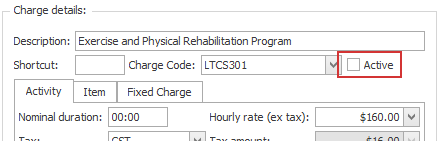
Note that when you see the word activity in Case Manager outside of a cost's Charge details area, it usually refers generally to activities of all types. That is true here.
