Adding costs
The screenshots on this page do not all reflect the new web version yet.
Case Manager has three methods for entering costs.
When you are working on a case you can add costs directly at its Costs tab.
- Simply click the
 icon.
icon. - Select the cost from the dropdown list or enter it directly.
- Enter the cost details appropriate for this type of cost, i.e. the amount of time or the number.
- Click Save.
At the Documentation tab you can add a cost to a document by clicking Add Cost on the bottom right of its details.
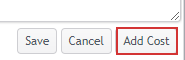
Select the cost from the dropdown list, enter details and save, as above.
An icon (money) appears next to the document in the Documentation tab to indicate that it has a linked cost.
The cost appears at the Costs tab with its date set as the document's creation date.
You can also add costs at the Time
Sheet. Click the Time Sheet
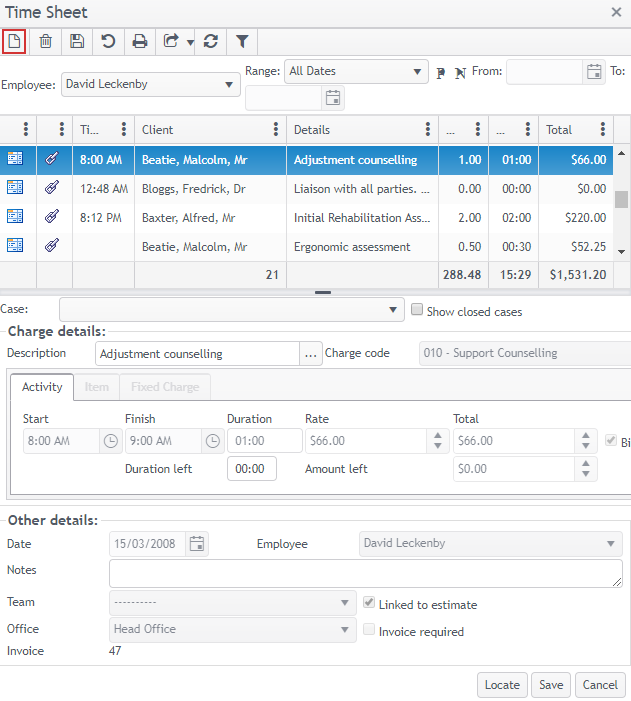
The Time Sheet lists costs added by the employee in a grid. Details of the selected cost can be viewed below the list.
To add a cost click the ![]() icon and select the case. Select the cost from the dropdown list, enter its details and save, as above.
icon and select the case. Select the cost from the dropdown list, enter its details and save, as above.
You will find more detailed information about costs at the Costs section of the site.
Next: Lab-Time & costs
